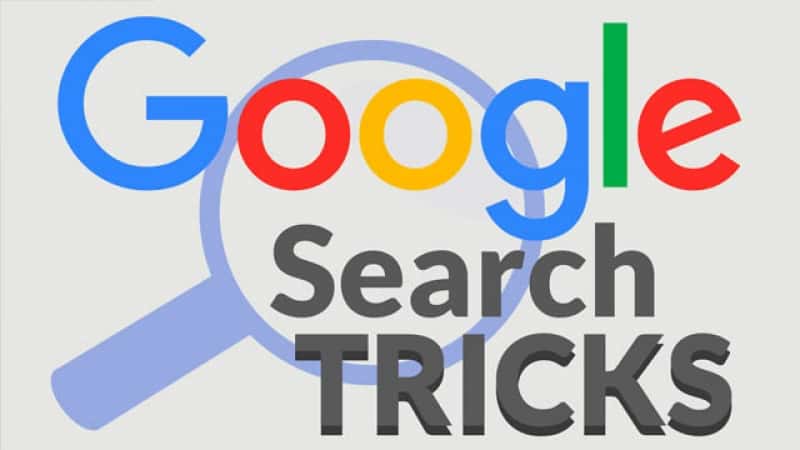There is a huge number of search engines out there, but Google always seems to stand out in every way. It’s the most-used search engine, seeing that 98% of the people choose Google.
List of Google Search Tricks Online Users Must Know by Now
By the figures, it’s not hard to see that ASK, Bing, etc, are not as popular as Google when it comes to playing the role of a search engine. But there’s a catch—not everyone is aware of the advanced search commands or footprints to get the best possible information available on the network. Google will give us the most accurate results if we know the right Google search tricks to use while searching.
The reason I prefer Google as a search engine is that it offers content that actually interests us for the search queries we make (that is, it gives us relevant results for the search terms we use), but I also recommend that you use the following Google search tricks.

Advanced Google Search Tips and Tricks
Here, I will try to help you with this series of Google search tricks (also called advanced search commands or search operators).
1. Find an exact phrase
This case is very simple and probably you may know it before, but just in case I will tell you. If you want to find the place where exact words appear (without variations of plurals or pronouns), and in that order, what you have to do is put the search terms in quotes.
Although I have mentioned an ”exact phrase” to put in the search engine with quotes, in fact, in Adwords it is called a “phrase agreement”. In the Google Adwords interface, an ”exact match” is placed in brackets, but I do not use it to do advanced searches on Google. The quotes are very useful.
When you use the advanced quotation marks command, it means that you are telling Google to show you the pages that contain this exact text, but can allow words before and after the phrase.
As per SEO, it is very useful to know if there is content published on the internet with a particular keyword. This Google search command can be used in your SEO strategy.
2. Unimportant search words
If you want to perform a Google search through a phrase or a combination of words, but want to avoid a particular word, all you have to do is write a sign (-) before that word.
Let’s see an example so you can better understand this scenario. For example, if you want to search for books but you are not thinking about buying just yet, you can enter in the search engine as books -buy. The Google search engine will exclude anything with the word “buy” in it, and provide the results for books.
If you do the test with and without the minus sign you will see that the results offered by Google are different. When you put the less, you will not see the word books in the title, nor the snippet, nor in the URL of organic results. I make this point, because in the results of payment yes they can appear. This means that this search command does not act on the results of Google Adwords.
3. You want a certain word to appear in the search
Let me explain this with an example so that you can understand clearly. You want Google to offer you information about diving goggles, but when you search for it, it offers you sunglasses, close ups, etc, but you want the links for just diving goggles.
In such case, we can use the ‘+’ symbol in our search. For example, “goggles +diving”. Google will show the results including the word ‘diving’.
4. You want results that start and end in a certain way
An example for this type of query could be, for example, searching for hotels in Hyderabad. Here, we don’t care whether a hotel is 3, 4, or 5 stars. What we will have to put is “*star hotels in Hyderabad”.
With these two examples, we can understand that wherever we insert ‘*star’, the results are different, but the concept is same for both the searches.
5. Do you want to know the incoming links connected to any Website?
The search command for Google to show you the websites that have links that are pointed to the website is as follows.
Link: alltop9.com the link: www.alltop9.com
Let’s take the example that we want to know which websites have links that point to the page of Alltop9. The search command would be:
Link: www.alltop9.com
I don’t use this one much because it is not entirely effective. For this, I recommend tools like ahrefs or openlinkprofiler. What make this advanced search command less effective are 2 things:
- We will only offer the sites from which links come out if they have a Page Rank greater than or equal to 4.
- Google has not updated this indicator (Page Rank) for a long time.
6. Know which pages and entries a website has indexed by Google
If you want to know all the URLs (pages, entries, categories, images, etc) that Google has indexed, you simply have to put in the following query: site: www.alltop9.com.
This advanced search command is not widely used. However, they are very important for webmasters when analyzing the indexing of the website. It can help you make decisions about what to de-duplicate to avoid duplicate text (tags for example). Or, we can detect if Google has indexed rare URLs finished in online casinos, illegal sites which can warn us of a virus infection.
7. Do you want to know which web pages have a certain keyword in the title?
In order to know the web pages that contain certain keywords in the Google search, here is a command you can use.
allintitle: alltop9.com
In the below image, you can see I have searched for ‘alltop9.com’ and Google has shown all the results that contain ‘alltop9.com’ in the title.
The same way, if you want results for any particular keyword, you can enter that keyword in the search bar and click on Search. You will get results for that keyword’s presence in all the titles.
allintitle: hotels in Hyderabad
8. What web pages contain a certain text?
If you want to know pages in which a certain text appears in the body, the advanced search command to do is allintext. If for example, we want to know what pages contain in the exact text of the phrase “free SEO”, then you have to search up this command.
allintext:”free seo”
As you can see, the difference with the previous command is that now, the match of the result shows us in the snippet, instead of in the title.
9. Which pages receives links to an anchor text?
The command is called allinanchor. Now, we are going to see an example in which we want to know which webs receive links with anchor text that say “the time”. So, the command given in the Google search is as follows.
allinanchor:”the time”
A few years ago, this command gave us a very representative ranking of SERPs for a particular search term. But, years ago, with the latest changes in Google algorithms, it is no longer as representative. This is especially because Google places so much importance on the behavior of the user on the website and since social networks have so much influence on SEO.
10. Do you want to know information of any website?
For this, you simply have to type into the search box of the search engine the info command: www.alltop9.com
info:www.alltop9.com
As you can see in the image, it gives you the result of the title, link, and snippet of the page that you typed. In addition, it offers 4 more options that we will see later.
11. Do you want to know cache that Google has for your website or any website?
There are different ways to get information from Google’s cache of our website.
The first way to get the cache:
This is the search operator you need to use.
cache:domain.com
As you will see in the following image, a message appears at the top indicating that this is the cache version of your site at a certain date. It is useful when a website is not updated frequently and you want to know what Google has indexed.
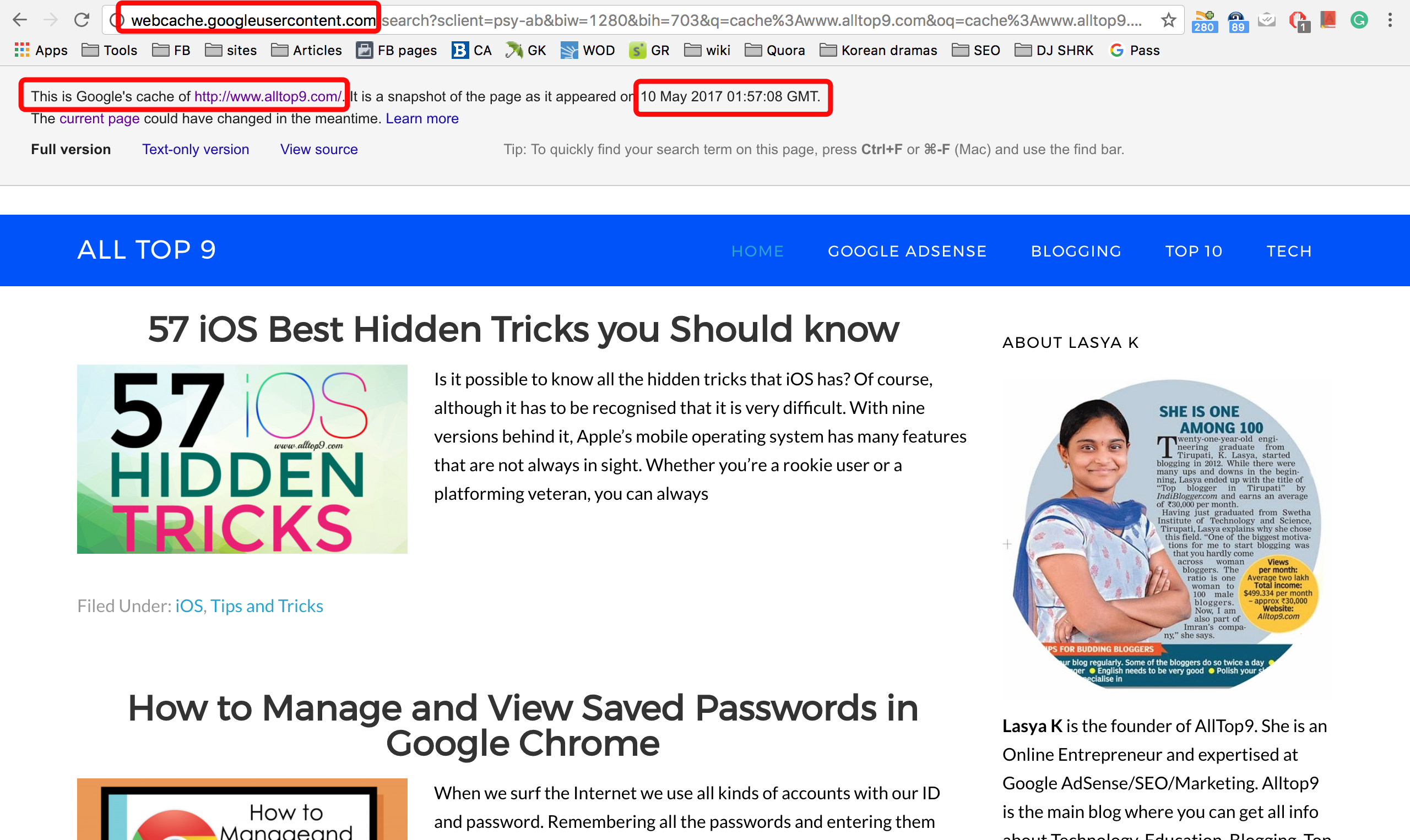
The second way to know the cache:
Click on the first of the 4 sections that Google offers you when using the info command.

The third way:
Just type the website name in the Google you want to get the cache for. See the following image for the clear example.

There, you can see the triangle-shaped button showing. Just click on it, and it will show the option for the cache. When you click on it, you will get the cached page of that particular website.
Top 15 Incredible Notepad Tricks, Hacks and Commands That You Must Give a Try
12. Do you want to know which pages Google considers to be similar to a particular website?
Finding the websites that Google considers to be similar in content and theme is very practical and useful. Especially when we search queries as a user, do SEO work ,and more specifically, link build.
There are 3 ways to search similar websites. Let us see what they are:
- One way is to use the related:domain.com command as it appears in the image above. In the place of domain.com, we would write the sites we want to compare.

- The other way is to put in the search operator info:domain.com and then, between the options below we will click on the link that says similar. As it appears in the photo below.

- The third option would be as appears in the image below:

13. Search by type of file (PDF, PPT, DOC, etc)
The filetype search operator is very useful if you need to search Google for information on a particular type of file. Surely you have wanted to find a pdf manual of something, or maybe you are looking for a presentation of some theme and you want to find a file in ppt, etc.
To do this, what we are going to do is use the filetype search operator, which means “file type”. We put in this command, followed by a colon, and without leaving any space select the type of file that we want. Then we search it up and Google finds us files of this format relevant to those search terms.
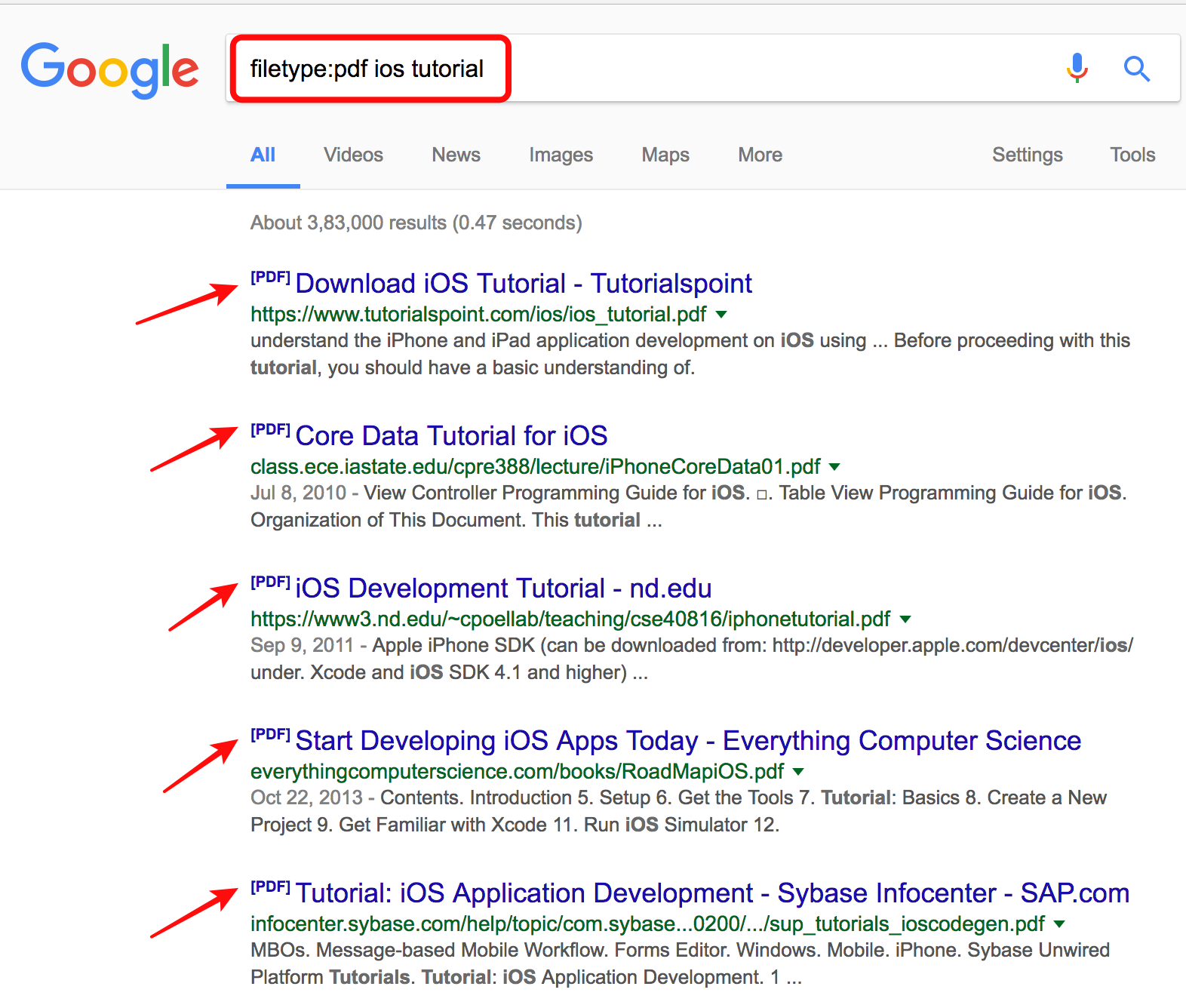
14. Time interval search
Sometimes, we urgently need to acquaint ourselves with events that occurred during a certain period of time. To do so, you can add a time frame to your search query with the help of three dots between the dates. For example, if we want to find out about scientific discoveries during the 20th century, we can write:

15. Find results regardless of different searches
If you want to find content in Google related to different searches, you can use the symbol “|”.
What is the command for this case?
Let’s look at it as an example. It does not matter if Google offers us Web Page Marketing or SEO Web Pages. The search command to use will be as follows:
Marketing Websites | SEO Web Pages
- For this search, you can instead use the search operator ”or“, which means a search OR another search.
Marketing Websites or SEO web pages
15 Amazing Tricks About Internet, I bet you don’t know these
16. Search in a Time Interval
When we do searches on Google, we can restrict the results to the information that was published between certain dates.
Where do I choose the dates?
You should follow the following path as you will see in the image below: Search tools > Any date > Custom interval


17. Find definition instantly
This advanced search, or footprint command, is the easiest. If you want to search up definitions of any terms or words, you simply have to put in the search box “define: keyword“.

18. Play with Google
If you want to have some fun with Google to kill time, here are the 20+ best Google gravity tricks. Most of these tricks are unknown to many of us. Try them now!
19. Search using synonyms
Our language is rich in synonyms. Sometimes this can be very convenient when doing research online. If you need to find websites on a given subject rather than those that include a specific phrase, add the “~” symbol to your search.
For example, if you search for the term “healthy ~food” you’ll get results about the principles of healthy eating, cooking recipes, and healthy dining options.
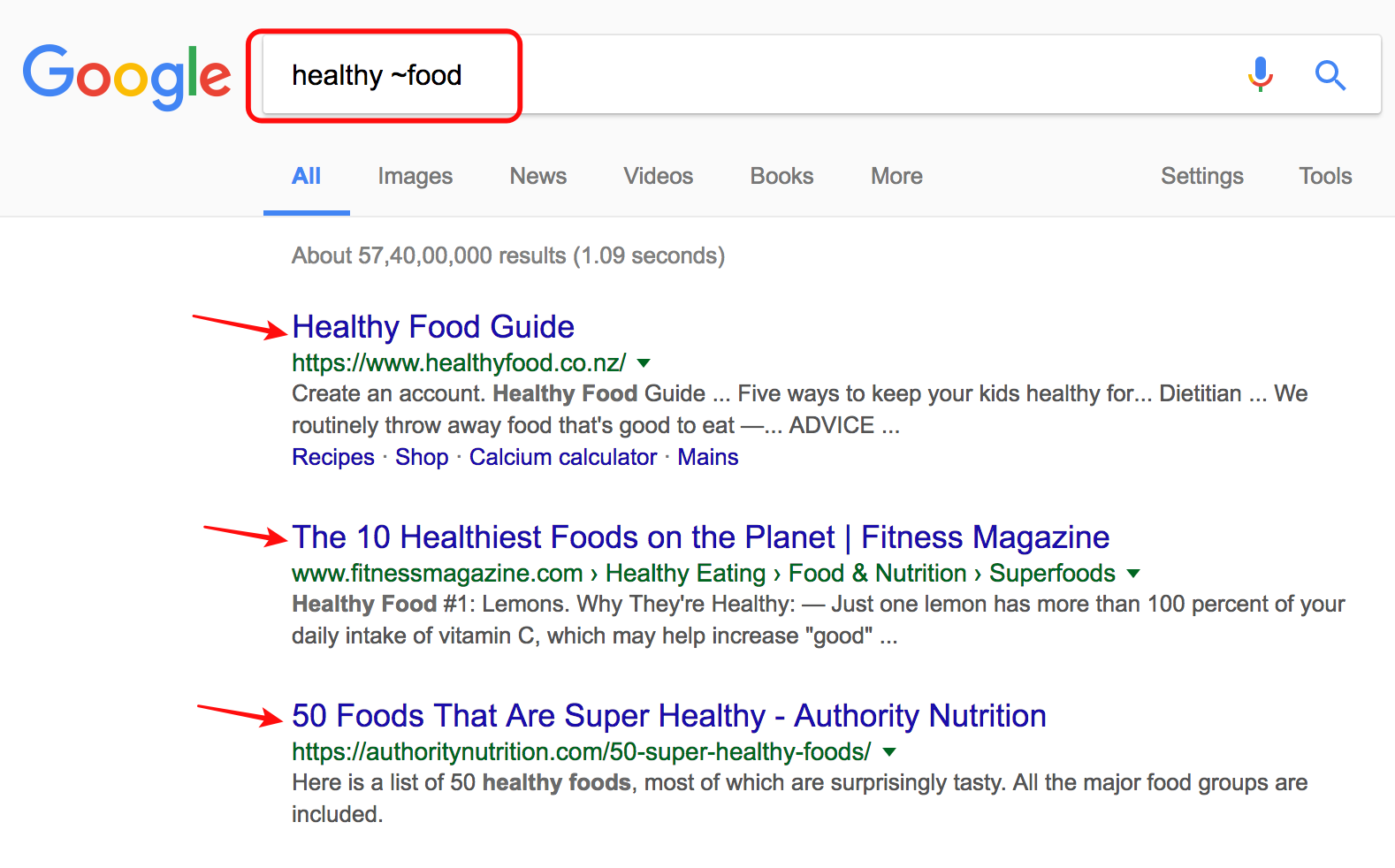
20. Searching within websites
Sometimes, you might read an interesting article on a website and find yourself subsequently wanting to share it with your friends or simply rereading it. The easiest way to find a desired piece of information again is to search within the website. To do this, type the address of the site, then a keyword or entire phrase from the article. Now, it should come up immediately.

21. When lots of words are missing
If it’s the lengthier half of the phrase you can’t remember rather than a single keyword, try writing out the first and last words, then putting in, “AROUND + (the approximate number of missing words)” between them. For example, “I wandered AROUND(4) cloud.”

So, these are the 21 advanced Google search tricks or commands that 98% of people do not know! By using these search tricks, you can get most of out of your Google experience. We can say that these are ~smart (ha!) Google search tricks.
If you know of any other advanced Google search tricks, let us know in the comments below. Or, if you are using any of the commands from the above list, write them in and share your experiences with our users. Happy searching!
What is the Google search trick you use the most?