Did you know that you can find free WiFi with the Facebook application? We show you one of the new features of the app that go unnoticed by users.
How to Access Free WiFi Networks on iOS and Android via Facebook Tools
Finding WiFi networks in a city has become child’s play. It is rare that a shop such as a KFC, CCD, a shop, or a hotel does not provide it free to its customers at this point. But beware, because it is not always so simple. Sometimes we may suffer to find a free WiFi network.
To help us in this task, we found a rather unusual alternative. We are talking about Facebook and its application loaded with tools and utilities. To be exact, the latest utility can help us find free WiFi, and we will show you how it is used in this article.

How to Find a Free WiFi network near me with Facebook?
The new feature is called ‘Find WiFi’, and is in the list of functions and sections of Facebook with a WiFi icon. And its operation is also quite simple.
Steps to find a FREE WiFi network with facebook app on iOS and Android
Step 1:
Firstly open the Facebook app in your mobile. This method works for both Android and iOS devices.
Step 2:
Tap on the button which is like three lines parallelly. When you click on it, your profile will be seen on your screen.
Step 3:
In your profile, scroll down to see explore section and there you can see ‘Find Wi-Fi‘ option. Click on the Find Wi-Fi option.
Step 4:
Once you tap on the ‘Find Wi-Fi’ option, the screen will show you to enable the Find Wi-Fi. Click on the Enable Find Wi-Fi.
Step 5:
To show us nearby Wi-Fi networks Facebook requires access to our location services. To set this option click on the option ‘Set to always’.
Step 6:
To know the nearby Wi-Fi locations you need to turn on your location services. For this click on the Settings option.
Step 7:
To turn on the location services, you need to follow this order.
Settings -> Privacy -> Location Services -> Turn On
See the below image for the clear vision.
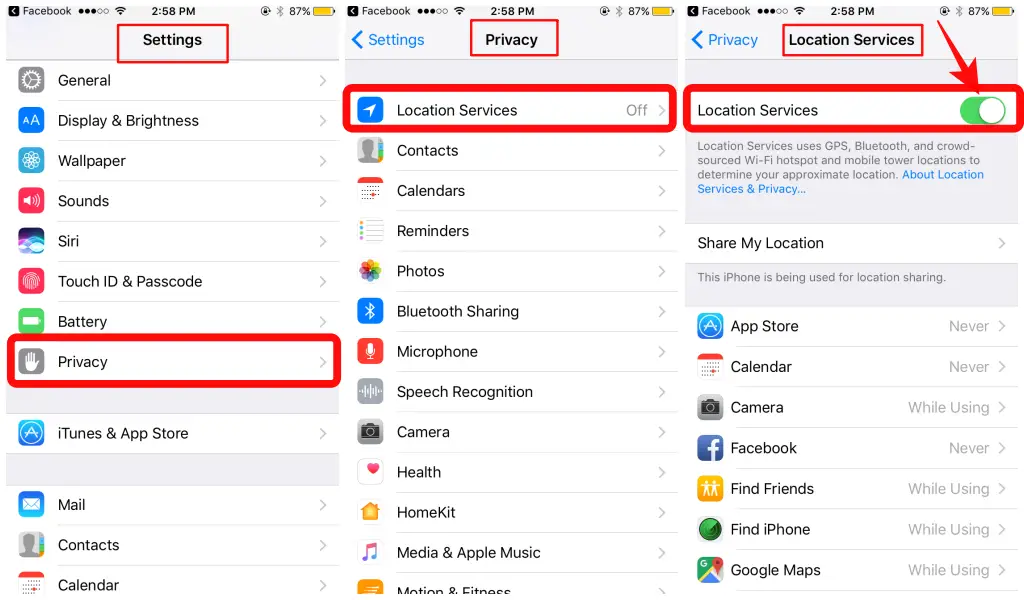
Step 8:
Come back to the Facebook App, go to the settings option (gear icon) on the top right side. The find Wi-Fi settings will be shown on the screen. See that Find Wi-Fi and Find Wi-Fi notifications are turned on.
Next, click on the ‘Location Settings’ option.

Step 9:
Until and unless you turned on the Location service in Find Wi-Fi settings, Facebook cannot suggest you the free Wi-Fi networks. For this tap on the ‘OK’ option and then click on the location option.
Step 10:
In this step, you have to give access to the Facebook from Never to Always. To do this, follow the given order.
Location (Facebook App) -> Location Services -> Facebook -> Always

Step 11:
That is it. You are done with the settings. Now go back to the Facebook app and then follow this order.
Facebook app -> profile button -> explore section -> Find Wi-Fi option
You can see the Map that appears on with WiFi points near you. Each point is linked to a WiFi network and the place to which it belongs.
We can ask for the directions to get there or visit their Facebook page . We can also ask Facebook to notify us when we approach these points through the settings.
The feature has been in beta since 2016, and now it has started to arrive for everyone. In my case, this feature has not appeared on my version of Facebook for Android, while I can see it working on Apple iOS. We assume that it is a matter of time before it reaches the whole world.
That’s it. This is how we find free Wi-Fi networks through Facebook new feature Find Wi-Fi option. I hope this article clears you all the doubts like how to find and where to find the network.
If you still have any queries regarding the Find Wi-fi through Facebook option, let us know in the below comments, we will get to back to you as soon as possible to solve all your questions.
Change JioFi WiFi Password And SSID In JioFi 2 Hotspot Device
Which Internet connection do you use most?





