Google Alerts: Spy Your Competitors Latest Articles/ News In Your Niche: In this article, we are going to show you how to quickly set up your Google Alert. The first thing you want to do is make sure that you are already signed into your Google Account. Either by having your Gmail open or signed in to your YouTube account or anything else that Google owns. Because you need that to set up your alerts. Then you just head on over to Google, do a Google Search or Google Alerts.
Google Alerts: Spy Your Competitors Latest Articles/ News In Your Niche
It pops up right there at the top, you click on that and it takes you right to your Alerts. So, before we create an Alert or First Alert, we just want to show you how to make sure that you are going to get the right keyword result in your alert setup. So, we are going to click right here to when we already have set up for our name and as you can see we have it in quotes and that means that it will take our first name and our last name together as one search term. So, only things specifically for Naveen G will pop up just to show you.
If we take the quotes away and down here, you can see it gives you an alert of what your preview would look like there’s something that is about me blogs and articles that we were quoted in but then other stuff pops up as well. Here, you can see, we don’t know what that is, don’t know who that is.
We do know, who that is, that has nothing to do with us, so the way we fix that is just to put quotes around the search parameters and everything that shows up in your alert will be having those two terms together as one search term. We think, most people do know about that just from their regular Google Searches. But, just in case you don’t, it’s good to know about. So, just to walk you through creating an alert, here’s what we did on our dog. Through another workshop, we are going to delete that and we are going to start over again.
So, we are going to create an alert about our dog and we have put it in quotes Penny the Hairless wonder dog. We guess, you are wondering, she is completely hairless and we are allergic to dog hair and dog dander and we are not allergic to her. That’s why we have here, we are going to now click on create an alert. And, it shows up right there at the top. Next, we are going to click on the edit button right there. This little writing implement and it brings you up to all the parameters can choose.
So, we will just walk you through each of these, how often that’s pretty self-explanatory you can choose to set it up as it happened. So, as something with your search term hits the internet, Google will send it to you right away at most once a day. That means, that it will aggregate everything that happened over the day. Sent it to you and then the same goes for it. At most, once a week, so we like to keep mine at most, once a day unless of course, we are searching for a search term for some sort of breaking news or a trend that we are trying to keep on top of and respond to it as it’s happening.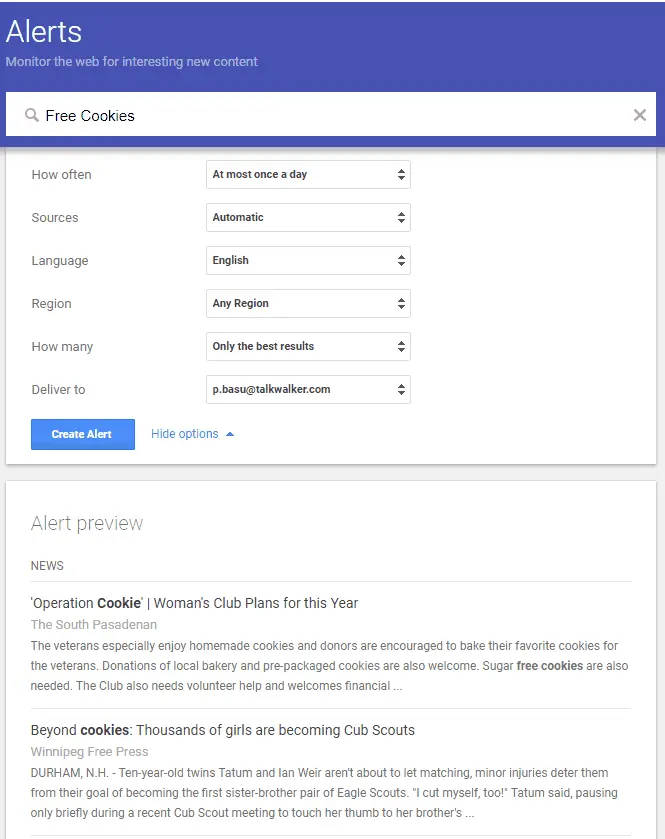
It would also be important if you are a PR, person and you are monitoring the news for your clients, you would want to know as stuff as it happens so that you could respond and then talk to your clients about what you are doing for your next step. So, we are going to keep that at most once a day sources. Sources is another important one if you keep it in on automatic which is what the alert automatically sets it up for. It will send you sort of an aggregate of whatever, Google deems most important on the internet that day and that changes a lot of times based on what their algorithm is.
Which, as you know, Google always seems to be changing as algorithms, so what we like to do is just click on each one of these individually to make sure we get everything. And, just to walk through this news self-explanatory. It’s anything from a new website blog, we all know what vlogs are. Anything on the web that would be just like a company’s webpages. Discussions include like forums and other chants venue so if we monitor all this stuff, just click in individually you can choose your language here.
You can choose your region depending on what type of business you are in. You can choose just where you live like if we had, you know medical practice in the United States We would only care about stuff, that’s happening in my locale. So, we would click on the United States, but if you were in a business, where you have international clients. Or, you might have customers from a place, other than where you reside, just click keep it on any region.
Even after reading this in-depth guide related to Google Alerts: Spy Your Competitors Latest Articles/ News In Your Niche, still, if you’re facing any questions or problems regarding this Google Alerts: Spy Your Competitors Latest Articles/ News In Your Niche article, please let us know in the comment box below.
Also Read: How To Create Quality Backlinks To Your WordPress Website






