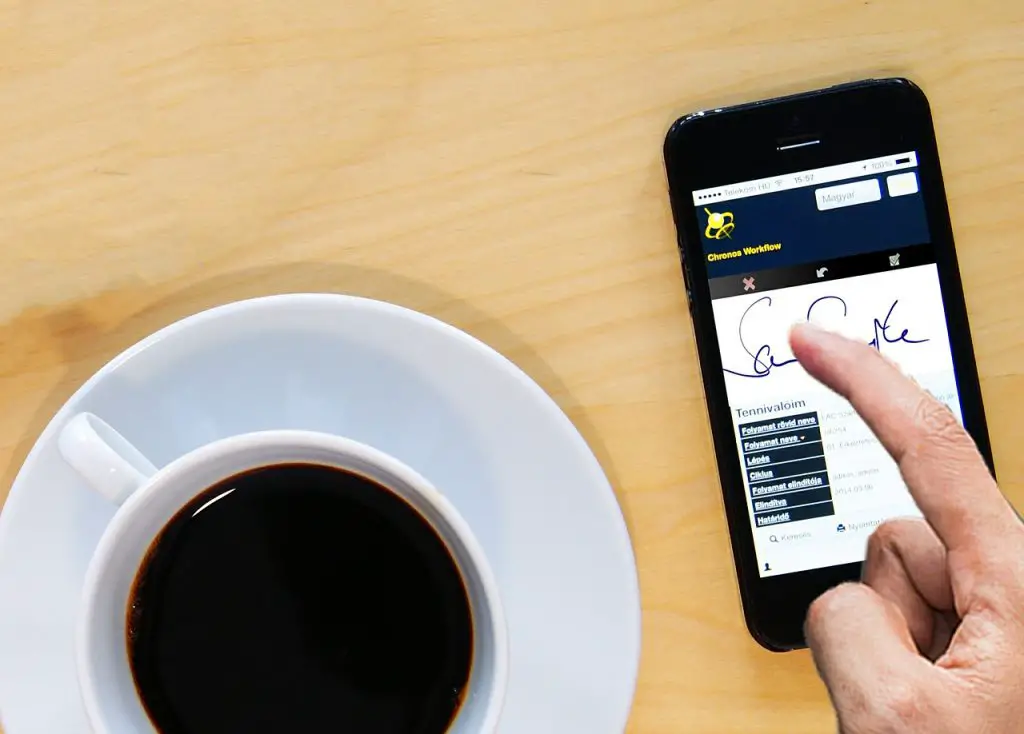An electronic signature is a quality way to improve the efficiency of the business by significantly increasing the speed of decision-making and ratification due to the opportunities offered by the global network. Let’s look at a few examples of online signature implementation.
CreateMySignature
This is the easiest way to learn. The platform does not require you to download any software and exists as an online website – createmysignature.com. There are several ways to create a signature:
- draw by hand – the signature can be displayed using the mouse on a PC/laptop or touchscreen on a portable gadget;
- type in – text entered from the keyboard automatically transforms into the signature in one of the offered styles; this implementation is really unsuccessful, and it is unlikely to find any use for it;
- download – the signature is uploaded to the website as a graphic file.
The signature can then be inserted into a document on a computer or online. The simple interface can be mastered in just a few minutes.
Look by Apple
This feature to make signatures is available exclusively to users of Apple devices. The function is activated in the toolbar and is implemented in several ways:
- Using the trackpad. You need to select the “Trackpad” option, use your finger to write the signature on the device, confirm by pressing “Done”, or reset the result by selecting “Clear”.
- Using a camera. Choose the appropriate option, make a signature on the blank white sheet of paper, and point the camera so that the bottom edge of the signature touches the marking, it will be captured automatically, after which the signature will appear in the application window. Confirm the result (“Done”) or cancel it (“Clear”).
- Using a touchscreen. It is suitable for iPhone and iPad users. If more than one device is attached to your account, you need to select the desired one by pressing “Select device”. Further actions are similar to working with a trackpad – use your finger to draw a signature, and confirm or reset the result (“Done”/”Clear”).
Adobe Acrobat
This method is the most advanced one, however, it requires some effort to master. It offers lots of ways to add a signature to a PDF document. Besides the signature, it enables users to add their surnames and initials, the company name, title, and other accompanying text, which is saved in the same file as the signature and can be added to the document as a whole.
After opening a PDF document, select “Fill and Sign” in the “Tools” panel. Then the user is provided with a form to enter a signature and accompanying text. The accompanying text is entered with the keyboard, and the signature with one of the available methods:
- with a keyboard – it is entered as text and “converted” in accordance with one of many styles;
- stylus – the signature is drawn with a mouse, electronic pen, touchscreen, touchpad, and other similar devices;
- image – it is “pulled up” in the form of a previously saved graphic file.
You can change the color of the signature and its position in the form. The result is saved to cloud storage for later use (this feature is available for Adobe registered users only).
Adobe also offers a dedicated tool for working with signatures – Acrobat Sign. Users are provided with additional features, such as signature integration into Word and other programs for working with documents, recipient notification of the need to sign the document, sender notification of the document signature or refusal, and many others.
Despite a number of advantages, it should be noted that Acrobat Sign, like other Adobe products, requires payment, so it will be of interest primarily to business representatives.