Essential Tips to Increase Android’s Performance
Our gadgets somehow reflect our bodies. At the peak of our youth, it feels like we can do anything at the most ideal speed and optimum performance. However, as we get older, we can notice how our energy and health start to diminish especially when we feel stressed and carry a lot of baggage within ourselves.
Likewise in any other device or digital tool, the performance and speed of the Android operating system (OS) will naturally start to decrease after some time. OS like Android’s is supposed to stay lighter and faster to keep up with work tasks while being able to run several apps for recreation.
However, when we install or run too many apps at the same time, the battery of your Android device gets drained and everything gets slow particularly its CPU processing, file transfer rate, and browser speed. Other hardware problems may rise up too such as in volume and display.
Though these cases are expected as we overuse our device, this does not mean you cannot do something on how to make your phone faster.
With these android tips, you can find the answers on how to make your phone faster. Also, since we want all Android users to optimize their phones, we’ve also got bonus tips for you to boost your phones.
Avoid Live Wallpapers

Using a moving wallpaper for your phone is indeed cool and awesome, but it actually consumes a lot of energy for your display. Worse is if you are using poorly live wallpapers, it takes more CPU cycles for it to run then drains your battery in return. Every time you open your phone, you do not just run the home screen and the apps, but also your live wallpaper which eats your battery.
It’s also a good idea to stick to backgrounds with fewer colors, as the display will consume more energy if it has to produce a lot of different hues. Again, black is preferable if you have an OLED panel to avoid LED burn issues as well.
Clear your Cached Data

You also need to do some sort of housekeeping to make your phone run faster. Since there is a lot of trash and unwanted items unnecessarily staying on your Android device like System Cache, temporary files, and junk data, it becomes sluggish and sometimes unresponsive. Thus, you need to clear your cached data after regular intervals to avoid performance issues and make your android faster.
There are efficient apps built specifically for clearing cached data. You can also look for the inbuilt phone manager with this feature on your device.
Disable Unnecessary Apps

You might be thinking about why your storage becomes lesser after some time, yet you are not installing new apps. It may be due to some apps not showing on your home screen or app tray. To check this out, go to settings and check your app manager. Once you find out about these apps, you have an option to uninstall or disable them.
If you want to keep these apps but restrict them from running in the background, you can disable them so you can re-enable them for use whenever you need to. You may also use “performance assistant” from Android ICS to disable the apps you don’t need.
Extend the Battery Life

The most important thing I consider to make sure I optimize my phone is to extend its battery life. To do it, you have to make sure your phone goes lighter to make your android faster. Start by uninstalling the apps you no longer need and the ones that drain your battery. Check your app manager again and decide which ones you need most of the time. You’ll be satisfied with your phone running faster after deleting some apps.
To uninstall apps, go to the app drawer, press and hold on to an app, and then click the uninstall option. Another option is to navigate to the Settings app and moving to the Apps section. Clicking on any app will bring up information about that app, including how much space it is using up and other facts like the rights given. Below you will see an “uninstall” button and click the prompts until the app gets uninstalled.
Another practical way to save/extend your android’s battery life is to turn off Wi-Fi and Bluetooth when not in use. You can also explore and use the power-saving mode in most Android phones.
Keep Fewer Widgets

They may be small and appealing to be seen on your home screen, but widgets also consume much of your battery. Unlike apps, widgets are always running in the background even if you do not use them. Though they are useful in some ways, if your goal is to make your phone run faster, you would rather not use them at all.
You may look for alternatives such as checking the browser instead for important dates or weather reports, so when you are done doing so, you can close the browser and save the battery from draining.
Know your Device

Even before purchasing that phone, you must do some research and listen to some forums on its capacity and limitations. It is important that you manage your expectation by checking out its storage capacities such as its RAM and ROM, battery life, and other necessary features.
If you miss learning the capabilities and drawbacks of your phone and just bought it due to its classy design or enticing advertisement, you might overburden your phone with resource-hungry apps and expect it to run faster. This would not just degrade your phone’s performance but affect your mood as well.
Keep up with the trend with the updates your smartphone needs by installing its latest OS version whenever the OEM rolls it out. Updating your phone on its latest OS will prevent the bugs from the previous version from making your phone snappy. This will also optimize features and make your phone run faster.
Let Autocorrect Work for You, Not Against You
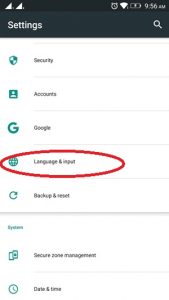
Save time and keep your cool by making sure you do not send texts and emails with typos and inaccurate autocorrects. Customize your autocorrect dictionary first thing by checking your language settings. You may also check efficient third-party keyboards from the Appstore which has a manageable autocorrect feature.
Using a default template for the keyboard instead of a colorful or moving keyboard background can also save your phone’s battery life and prevent you from pressing wrong keys due to an unclear keyboard dashboard.
Optimize Chrome Browser
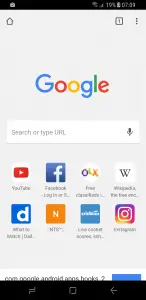
Using less bandwidth can help accelerate mobile surfing and help you consume up your monthly data limit more slowly. Best of all, switching to a better data option is as basic as pushing a button.
To do so, open up your Chrome app, tap the Menu icon at the top-right of the screen (or press your phone’s Menu button, if you’re using an older device), and select Settings. Tap the “Bandwidth management” button and select “Reduce data usage.” Click the switch to turn the feature on and chrome will start optimizing content to decrease the amount of data sent to your phone.
Remove Unwanted Apps

We have reiterated that the applications we install in our phone take a great deal of storage space and run some background processes that add to the phone’s data usage. These features eat up more storage space occupied and keep more background processes running on your phone; thus, these are sure ways to slower your phone’s performance.
Refrain from installing apps you rarely use and keep those you need most of the time only. You can always download special apps and uninstall them again if just use them once in a while.
Remove/Disable Bloatware and Unused Apps

Another culprit of battery life and storage is bloatware. Bloatware is the pre-installed apps supplied by the manufacturer of your device. Examples of this may include task managers, music players, or even pre-installed games. Unlike other apps, bloatware is more difficult to uninstall and can only be removed by rooting a device.
Aside from rooting, you can prevent bloatware from consuming energy and data by uninstalling automatic updates. You may tend not to use bloatware as your default apps. To completely avoid bloatware, you may opt to purchase phones that run a pure Android OS, such as those from Nokia, Motorola, HTC, and Google.
Set up Default Apps

If the incorrect app or web browser appears when you click a link or view a photo, go to the device settings and see which applications are selected as the default for specific tasks.
You may either clear them all together and start again, or you may do it one at a time.
Stop Syncing

Sync is a reliable OS function that connects your data with Google servers. Keeping sync turned on, you can receive notifications anytime new mail arrives, as well as new notifications or app changes.
However, sync may be ideal but it also consumes data and battery; thus, another way to prevent your phone from running faster. Sync refreshes at every preset interval (for example, it checks your email in the background every 5-10 minutes) and this will eat into your android’s performance for other activities.
To avoid, keep your Sync off when not needed. You may turn it on when you need to transfer or upload materials to Google servers.
Take Security Seriously

Think before you click! They may be convenient to use, but android smartphones are prone to security threats. So, it’s important to be aware of internet tactics posed by hackers and to use common sense at all times. Be careful not to click links or open attachments especially from unknown senders. Discern if the post is clickbait and do not give your personal information right away. Updating your device with the latest security patches from the manufacturer can also be of great help.
You can set up the Android Device Manager to remotely lock your device, track its location, or wipe its information if it is lost. You can also encrypt your smartphone to ensure complete privacy.
Turn off Animations
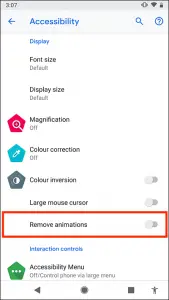
You may be unaware, but notice how your phone screen actually fades in and out as you toggle from one task to the other. This is an animation feature in most Android phones which is another way to prevent your device from speeding up.
To see this in action Go to Settings > Developer Options > Window Animation Scale > Animation scale 10x. Then choose Window Animation Scale again to see the fade-in effect in ‘slow-mo’. Or better turn this feature off to optimize your device.
Update Apps

The notifications may be irritating at times, but if you want your phone to run faster, you should regularly update installed apps from Google Play. Most apps updates fix bugs and add features in newly released versions of apps. Updated apps make android faster. You can also notice that the apps crash less frequently compared to their outdated version. You can get updates regarding your apps in Google Play.
Update your Android
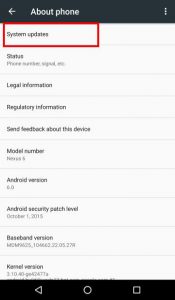
Updates mean improved speed and performance. You should update the firmware on your Android phone if you haven’t already. Google makes significant changes to the Android operating system with each new release, including updates that assure stability, improved performance speed, and connectivity, as well as other user-friendly new features.
For tablet users, your device can also run in ICS and Jelly Bean now. You should be able to update it at least to Android 4.1 Jelly Bean via System updates. (Check under ‘About’ phone).
Use an Android Launcher

The Android UI is generally simple to use, but the manufacturer may update it from time to time. If you own an HTC, LG, or Samsung device, it is most likely running a customized version of Android. There are two options for dealing with this:
- Use a device that runs stock Android, like the Google Nexus or Motorola X Pure Edition.
- To customize your home screen and control apps, use an Android launcher. Launchers allow you to customize color schemes, organize apps, and resize screen elements.
Use High-Speed Memory Card

The memory card is the storage space of your phone. Technically, one of the reliable ways on how phones with low internal memory can go faster is to get a boost from high-capacity memory cards for maximum storage space.
High-speed memory cards not only give you a higher storage allowance but also adds speed to the mix. You can get storage space ranging from 2GB to 32GB to accommodate high-speed read/write activities. If you want your Android phone to run well, always use memory cards of Class 6 or Class 10.
Use the Built-in File Manager

You can access a built-in file browser if you upgraded to Android Marshmallow. Previously, accessing device files required the installation of third-party software. Go to the storage and USB area of the device settings to view your files. There, you can see how much space is left on your phone, check all of the apps loaded on it, and copy data to the cloud.
Bonus:
Here are bonus tips on how to make your phone faster.
Use Task Killer/Manager
Google Play has a plethora of free Task Killer applications and Task Managers. Advanced Task Killer and Super Task Killer Free are two of the best. Install a task killer to terminate background processes and other apps that you no longer require or use.
Set parameters to remove unwanted apps (based on your preferences) after a fixed timeframe. Some examples are Update Manager (updates do not appear every minute/hour) and any manufacturer-installed app that you don’t really need.
Use Lightweight Background Apps
Who does not like music? Of course, most of us do but consider how much memory is required for the music player app to play an entire album for you. The same is true for any other kind of background apps you may have.
Use lightweight apps for these purposes such as a music player that need 1 MB only of installation space (and thus less RAM too) than the ones requiring 10 MB or more. This way, your phone will have more free memory, boost the phone’s battery and optimize performance.
Root your Android
Fret not, Android can be rooted since it is built through the Linux kernel. Rooting your Android grants you administrator-level access to your phone, allowing you to uninstall apps that came with your phone but are no longer useful to you.
You can then flash it with custom ROMs that are more suited to your job requirements or personality, or that improve the performance and battery life of your phone. You can even update your phone to the most recent operating system or upgrades that would otherwise be incompatible with your phone model.
Conclusion
The hardware specifications of a smartphone, such as storage, RAM, and processor, play an important factor in determining whether your phone performs well or poorly. However, the technology that a device processes, as well as its consumption rate, influence the type of output and performance that its hardware will provide.
These Android tips and tricks are indeed helpful to know how to optimize Android for different devices, including smartphones and tablets. Take note that the approaches recommended here have been expert-tested and have produced optimal results on how to make your phone run faster. However, you still need to make sure you follow this advice and precautions are followed to avoid annoyance or data loss. When in doubt or confused, consult a tech specialist.
___________________________________________________________________________
Some other articles you might find of interest:
What Gaming PC should you get for under $1,000?
The Top 18 Best Prebuilt Gaming PCs Under $1000 Revealed & Reviewed
Have you ever wondered what the internet of the future looks like?
Can you have two phones with the same number?
Your Quick Guide on How to Use the Same Mobile Number on Two Phones






