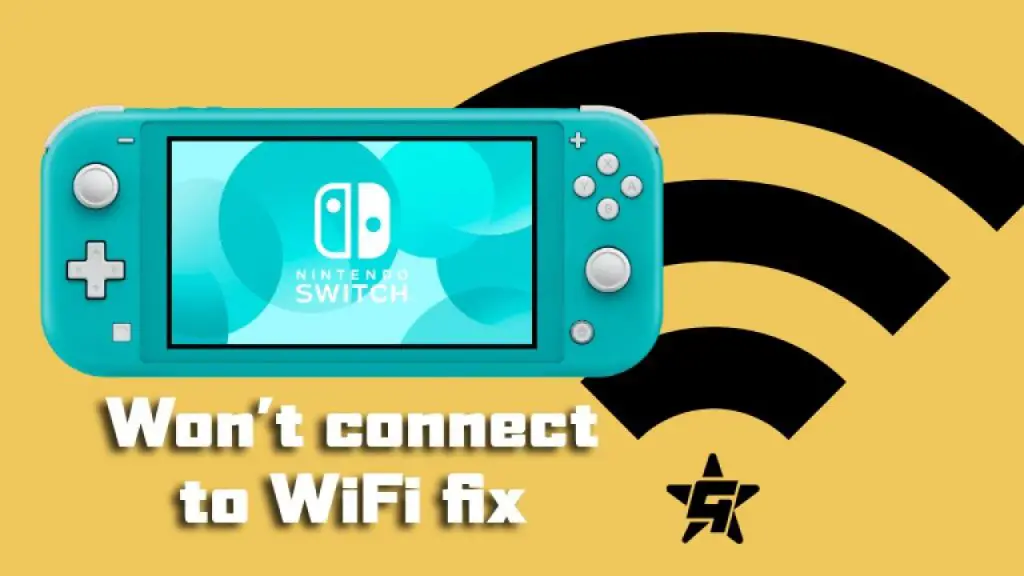Nintendo Switch is a popular video gaming console. It lets you play your favorite games at home or on the go. To make the most of your Switch, you need to connect it to the internet now and then.
If Nintendo Switch won’t connect to Wifi, you won’t be able to get new updates, use voice chat, access the multiplayer mode, or download new video games. But, sometimes, you are unable to connect your Switch to Wifi.
If you have ever faced this problem of switch not connecting to Wifi, you have probably wondered what is happening. Is there something wrong with Nintendo switch setup?
Is it a problem with the Wifi switch? Is it a problem with your internet connection, or is it something else entirely?
Most importantly, what can you do to fix this problem and get back to enjoying video games like you are supposed to?
Let’s look at some common causes and solutions to this problem.

Nintendo Switch Wifi Issues – Common Causes
The Nintendo Switch gaming console can lose internet connection for several reasons. The most common causes of internet disruption are:
- The online service of Nintendo switch is down
- Your internet service is down for whatever reason
- Your gaming setup is too far away from the router’s range
- Nintendo wifi connection isn’t working because your network’s security key is not compatible with the router
- Your router’s firewall is blocking your console from accessing the internet
- You don’t know how to set up a Nintendo switch
Nintendo Switch Troubleshooting When You are Unable to Connect to the Internet
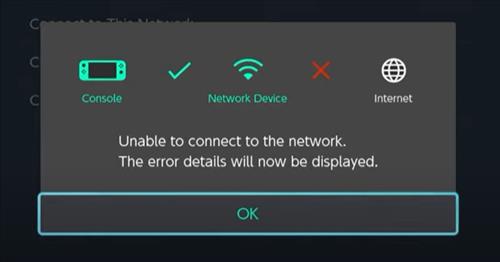
If you face wifi issues on the Nintendo switch, try the below troubleshooting tricks to get back online. In case nothing is working, you may have to contact Nintendo tech support to ensure you didn’t get a faulty console.
Fix 1 – Check whether the Nintendo Switch Online is Available
Your first step should be to ensure no local or global outage of Nintendo services. An outage will block everyone’s switches from accessing the internet.
Before trying other solutions, make sure the problem isn’t on Nintendo’s part.
Fix 2 – Move closer to your internet Access Point
Next, consider moving a bit closer to your internet access point. If you use the Nintendo Switch in portable mode, you may be too far away from the router.
Change your spot to see if there’s an improvement in connection. In case you are connected to a Switch dock, move it a little closer to the router.
Fix 3 – Verify Your Wifi Name and Password
Sure, it’s pretty obvious, but most of the time, the wrong password/name is why we can’t connect to the internet. Make sure you have the right access point name and password.
Fix 4 – Restart the Router
Routers face errors all the time. Whether it’s because of the bad electricity, over traffic, or whatever, you need to restart the router to refresh its memory.
Restarting the router also clears out any errors. Usually, there’s a power on/off button on the unit. You can use that to restart the router.
If you cannot locate the button, simply plug it off from the power button, wait for a few moments, and plug it back in.
Fix 5 – Check Your Internet Connection
Is your internet working fine? If the issue isn’t with Nintendo Switch Online or the connected devices, it could be with your internet network. Try connecting other gadgets like your tablet, mobile phone, or laptop to the Wifi.
If they cannot connect, it means the internet service in your area is down. Call your Internet Service Provider or wait for them to restore the service.
Fix 6 – Change Your Wireless Security Protocol
Changing your security encryption protocol often fixes the internet disconnection problem. Usually, routers use WPA to secure and encrypt all the incoming and outgoing traffic.
Change it to WPA 2, or even the less secure WEP will get your router back online. Follow the steps below to do that:
- On your Nintendo Switch, go to System Settings and click on Internet Settings
- From there, click on Change Settings
- Select Security and change the protocol to WPA 2 or WEP
- Finally, enter your password and restart your device
Fix 7 – Change your DNS Settings
In simple words, a DNS is what translates your IP Address into a website name. Most of the time, a router assigns DNS automatically, but you can also do so manually.
A DNS is uniquely identified by an IP address, and it can be country-specific. Therefore, Google for working DNS servers in your region before changing the DNS. You can also use Google’s public DNS addresses, 8.8.8.8 & 8.8.4.4
Follow the steps below to change primary and secondary DNS addresses on your Nintendo Switch:
- On your Nintendo Switch, go to System Settings and click on Internet Settings
- From there, click on Change Settings
- Now scroll down, locate and click on the DNS Settings
- Set DNS to manual
- Change primary DNS to 8.8.8.8
- After that, change the secondary DNS to 8.8.4.4
- Save your settings and restart your device
Fix 8 – Change Your Firewall Settings
Sometimes, your firewall may also prevent the gaming console from accessing the internet. Put it into the DMZ mode to separate it from other devices and completely bypass the firewall.
You can find more information about setting up a DMZ for Nintendo Switch from the Nintendo support website.
Fix 9 – Forward Your Network Ports
Make sure that your Nintendo Switch can access all the internet bandwidth it needs by forwarding your router’s network ports. The specifics of forwarding your ports may differ from router to router.
However, the essence is the same. You have to log in to the router’s settings and follow the instructions about setting up a router’s port forwarding for the switch.
Fix 10 – Contact Nintendo Customer Support
If everything else fails, you should contact customer support for help. You can message them via an online portal or just call them for more details.
For more information, visit the Nintendo Support page.
Final Thoughts
Unfortunately, wireless problems are very common for Nintendo Switch. When your internet connection goes offline all of a sudden, it can be very frustrating.
In such a situation, start with easy fixes first. Many users are lucky enough to get their internet back online after a quick power restart.
Hopefully, one of the fixes above will solve your problem. While some people ask you to hard reset your console to fix wifi issues, we don’t recommend that.
It’s better to contact the Nintendo Customer support, instead. Have you ever faced Nintendo switch internet issue? What fix worked for you?
Let us know your thoughts in the usual place.