It is true that there are many symbols and smileys in WhatsApp that let you do more fun conversations with your friends in the application. However, there is actually a native way in which you can do something similar but with texting.
Therefore, this time we will show you how to personalize texts to WhatsApp on Android by using the simple and free android application Text art that even allows you to add a background image from the gallery.
This Text art for Whatsapp Android is available through Play Store. Follow the article for more customization of the Text art android app.
WhatsApp Custom Texts with TextArt
The whole procedure for making custom phrases to WhatsApp with this application is fairly simple. In fact, it is important to note that the created text actually is sent as an image in JPG or PNG format, these images also can be saved and shared on any other occasion.
As soon as you launch the application, you can type the text you want to send through WhatsApp and then you can see several options to choose from the different fonts. TextArt allows you to create incredible text effects, easily and quickly, and share them with your favorite chat apps like Twitter, WhatsApp, Line, Talk, WeChat, ChatON, Telegram, or any other chat application. Amaze all your contacts !!!
How to Use Text Art for Whatsapp ?
Step 1:
Install the Text Art for Whatsapp Android here.

Step 2:
After installation, open the Text art android app for Whatsapp.
Step 3:
Enter the text to send. Use the [Edit Text] button or just double-click the preview area.

Step 4:
Type the text you want to send to your friends through WhatsApp, Chaton, and any other android apps.

Step 5:
Click on the BACK option to get more tools to customize the text.

Step 6:
When you click on Back option, there appears Text edit, Text Art presets, Colors, Font, Background image, options etc.


Step 7:
Click on Edit Text and set a cool text format for the Text you have given. See the image below for more clear vision.

Step 8:
Select Text Art Presets, and set a amazing Text art to your text.

Step 9:
Click on Background image and in that you will see four options again.
- Select image
- Select Texture
- No image
- Transparent black and saved in .png form
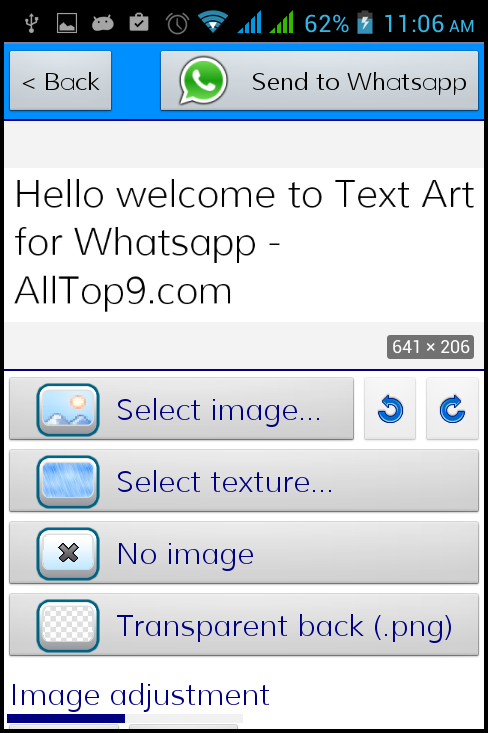


Step 10:
When you go for Change color option, there you can see two advanced options like “Change background color and Change the font color”.

Step 11 :
You can align the text into middle, lift side, right side, equal from both sides, etc with the Text Layout option. Also you can change the position of the text in the Background image as show in the second image.

Step 12:
That’s all you can preview your image and save the image. The image will be stored in your Gallery (memory).

Step 13:
After saving the image you can send it through WhatsApp Android App.

Step 14:
That’s it you are done!!!

At any time you can share with your contacts. It will be shared as an image picture. Once you have set your personalized text, you need to do is only click on the “option Send to WhatsApp “, then choose a contact, and finally send the picture with the text that you have created.
You can also make texts for Facebook, Telegram, WeChat, etc.
By default, TextArt displays the option to send personalized texts to WhatsApp, however since the configuration, you can disable this option so that we can share images with text on Facebook, Telegram, WeChat, Instagram, post, SMS, or through other messaging applications on Android.
Personalize Your WhatsApp Messages with Text Art
With the Text Art Android app, you can create customized text messages with a variety of fonts, colors, and backgrounds.
Some examples of the different types of text art that can be created using the app include:
- Different Fonts: The app provides 37 different fonts, and you can also add your own custom fonts in .ttf or .otf format. You can choose from a variety of styles, including bold, italic, and script fonts, to create unique and eye-catching text messages.
- Colors: Text Art allows you to change the color of your text, as well as the background color. You can choose from a wide range of colors or use the color picker tool to select a custom color.
- Background Images: The app also lets you add background images from your gallery, or you can choose from a selection of textures provided in the app. You can also make transparent background images.
By combining these different features, you can create personalized and visually appealing text messages that stand out from the usual plain and boring texts.
Enhance Your WhatsApp Conversations with TextArt – Benefits and Features
Using TextArt for WhatsApp offers several benefits, including the ability to create personalized and creative messages that stand out from the crowd. Here are some of the key advantages of using this app:
- Add a personal touch to your messages: With TextArt, you can customize your messages in unique and creative ways, allowing you to stand out from the many other messages that your contacts receive.
- Choose from a wide range of fonts and styles: The app offers a vast selection of fonts, colors, and backgrounds, allowing you to create text art that is truly unique and tailored to your personal style.
- Share your messages easily: Once you have created your text art, you can share it easily through WhatsApp, as well as other messaging apps like Facebook, Telegram, WeChat, and more.
- Save and reuse your creations: You can save your text art as an image, which means you can reuse it again in the future, or share it with others.
Overall, TextArt is a great tool for anyone looking to add some creativity and personalization to their WhatsApp messages, making them more fun and engaging for your friends and family.
Personalized and Creative Messaging Made Easy
TextArt is a versatile app that offers a wide range of features to help you create personalized and creative messages that stand out from the crowd.
The preview image feature allows you to zoom in and out or pan using pinch and drag motions.
Additionally, the app offers easy editing of text by double-clicking on the preview image. From the app’s settings, you can configure break-lines and the size of the resulting images.
The app also allows you to create square images that fit perfectly into the profile photo of your favorite chat apps such as Twitter, WhatsApp, Instagram, ChatON, and more. With TextArt, you can create transparent background images, choose from a variety of tiled back textures (+35), and select from 37 available fonts.
Moreover, you can add custom fonts in .ttf and .otf files for more customization options. With a simple click on the “clip” icon in your favorite chat program, you can attach files, select TextArt and quickly send that creative text to impress your contacts.
The Procedure seems to be a long one. But, when you do it on your own it takes just a few seconds to do. Try out this new Text art app let us know how it worked for you and also share your views on the same.
___________________________________________________________________________
Some other articles you might find of interest:
What Gaming PC should you get for under $1,000?
The Top 18 Best Prebuilt Gaming PCs Under $1000 Revealed & Reviewed
Have you ever wondered what the internet of the future looks like?
Can you have two phones with the same number?
Your Quick Guide on How to Use the Same Mobile Number on Two Phones






