In this tutorial, we are going to show you how to find Saved Wi-Fi password on Mac OS.
A Step-by-step Guide on How You Can Find a Saved Wi-Fi Password on Mac
Many of us might have faced the problem of remembering our Wi-Fi passwords of those to which we have connected our Mac laptop or Desktop.
Chances are that you never think of your Wi-Fi password after you set it up.
If you are using Windows, then this is for you. Find the current or saved Wi-Fi password on Windows 7/8/8.1/10 in your computer.
“So how can you recover a saved password from your Mac when you forget it?” is the question we get. All you need is your administrator account password. This really works and is a good way to get information about the connected Wireless access point password.

How to Find Saved Wi-Fi Password on Mac
Many of us don’t know that Mac saves passwords for all of the Wi-Fi networks that you connect to in the KeyChain Access and lets you view them when you want. For this, we use the KeyChain built-in software which is already installed on the Mac operating system and you don’t need any third-party software to do this task.
What Is Keychain Access?
The KeyChain in Mac OS X is Apple’s password management system. A KeyChain can store all your passwords for applications, servers, and websites, or even sensitive information unrelated to your computers, such as credit card numbers or personal identification numbers (PINs) for bank accounts. When you connect to a network server, open an email account, or access any password-protected item that is keychain-aware, your KeyChain can provide the password so you don’t have to type it.

You start with a single KeyChain, which is created automatically the first time you log in to your Mac OS X user account. Your default keychain has the same password as your login password. This KeyChain is unlocked automatically when you log in to Mac OS X and is referred to in KeyChain Access menus as the “login” UtilitiesKeyChain.
If you have forgotten your password for your Android device, then this is for you. Recover or unlock or reset a pattern lock if forgotten in your Android device.
Steps To Find Saved Wi-Fi Password on Mac:
KeyChain Access also stores a number of other passwords that you use for various apps on your PC or Laptop.
Step-1
Type Keychain Access into Spotlight search at the top-right menu bar (or) Open KeyChain Access app located in the ApplicUtilityfolder.

Step-2
Select the System keychain in the left menu bar, and select Passwords from the category menu. This will filter the KeyChains to just your stored passwords.

Step-3
Double click on the name of the network for which you want to view the password.

Step-4
A new window appears in which you have to click on ‘Show password’ checkbox.
Step-5
You will be asked to authenticate with the username and password. This account must have administrator privileges on your Mac.
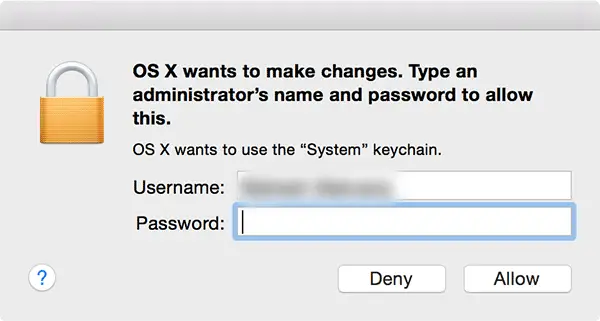
You may be prompted as ‘OS X wants to make changes’, so type an administrator’s name and password to allow demonstration. Hit allow continuing this process.
Step-6
After successfully authenticating, the Wi-Fi network password will be revealed next to ‘Show Password’ tab in the previous window.
If password management is something you are not great at, consider looking into 1Password on the Mac App Store.
It’s a useful app for keeping track of passwords wherever you use them.






