Are you an Apple iPhone user and intend to switch it to Android? If you are thinking to do so, then you would certainly require some idea on how to transfer your phone content from one platform to another, i.e., from iPhone to Android. Earlier, it was a frenetic process to transfer data from iPhone to Android that is quite arduous and time-consuming. Don’t worry, there is an easy process to transfer your data including contacts, music, photos, videos, text messages and other apps from your iPhone to Android phone.
You no more have to use same old strenuous methods to transfer your iPhone’s data as Android has come up with pretty news apps that assist you in transferring your photos, calendar, contacts, text messages, photos, videos and everything else from your iPhone to Android smartphone. Getting photos and videos from your iPhone to your Android is pretty easy. If you are really planning to switch from iPhone to Android then you have landed at the right place. Here is a complete tutorial that guides you in transferring your phone data from iPhone to Android.
Transfer Data from iPhone to Android
Transferring data from iPhone to Android is very easy to transfer less amount of data. If, in case you have massive data to be transferred, you’ll come across some impediments. The simplest way to transfer all your content is to have a backup on a computer and then transfer them to your Android device via USB cable.
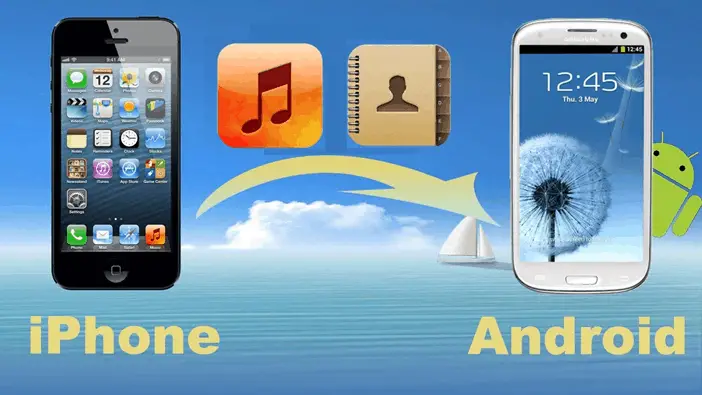
Generally, things like documents and other data that come in the iPhone are not compatible with the Android smartphone. As we all know, iPhone and Android are two different platforms and so that, iOS apps will not get transferred to your new device. Here is the simple process to transfer all the content on your Apple iPhone including contacts, calendar, Apple services to Google services, photos, videos, messages, music and all other important content that you wish to transfer.
Steps to Backup your iPhone
The first and foremost step is to back up your iPhone and create a new Google account. This will not only help you to transfer data from iPhone to Android smartphone but also lets you download apps directly from your Android smartphone. Having a backup of your Apple device is necessary as well as very beneficial. It stores all downloads, contact information, photos, messages, call log and many more. It is always suggested to make a backup of your data on the Cloud or a PC. Later, you can use them while transferring the data to a new Android device or to the same device after a restore. Check out the step-by-step process!
- Firstly, install Apple iTunes onto your PC.
- Create an Apple ID.
- Open Apple iTunes software on your PC or laptop, and sign in with your Apple ID.
- Now, Switch on your iPhone device and connect to your PC running iTunes using the relevant Apple Cord.
- Once after locating your device icon in iTunes on the left menu, simply click it. To toggle the sidebar, PC Users need to Press (CTRL + S) while the Mac Users need to press (CTRL + RIGHT CLICK).

- You will then get a pop-up window asking for Restore iPhone and Check for Update. Select Check for Update option.
- It will then display a new backup window with two options where you need to choose the process in which your data will get back up.
- Backup to your PC.
- Backup to iCloud. You are only permitted to back up 5 GB’s worth of data for free. If the data is more than that, it will charge you for increasing your storage size.

- Simply hit the Back Up Now button which starts the backup process.
- You will be able to view the progress of the operation on the top of iTunes.
- Just wait a few minutes for it to be ready. Once the backup process is completed, you can verify it in the menu bar. Go to iTunes>>Preferences>>Device name (Next to the name of the device, you can view the time the backup was created).
- That’s it. Your iPhone data is backed up successfully.
How to Transfer Contacts from iPhone to Android
Probably, the most crucial part of switching from iPhone to Android is transferring contacts. This process could be even more straightforward if you have a Google account. If you don’t have, then sign up as soon as possible as you need to have a Google Account for transferring contacts from your iPhone to Android. Here are the simple steps that help you in transferring contacts from your iPhone to Android.
- Initially, Plug in your iPhone to your PC or laptop.
- Open up iTunes on your PC. Your iPhone should appear on the top right-hand corner.
- Simply click it and select the Info tab from the iPhone Summary screen.
- If you are currently syncing your contacts over iCloud, you need to go to settings on your iPhone and select ‘iCloud’.

- Move the Contacts slider from On to Off. Then go back to iTunes and click ‘Sync contact’. Choose Google from the Drop Down list.

- Now, you need to sign into your Google account. Once you sign into Google account, your contacts are uploaded to Google.
- When you set up your Android phone for the first time by signing into Google it gives you the same contacts as you had on your iPhone. That’s it.
How to Transfer Photos & Videos from iPhone to Android
There are several ways to transfer content from iPhone to Android but, here we are providing you with the simplest process to do so. Here are the simple steps to transfer photos and videos from your iPhone to an Android device.
- Initially, plug-in your iPhone into Windows PC or Laptop via a USB cable and then Import images and videos to your Android device.
- If you have connected your iPhone with Mac then you will get a pop-up window where you could choose files, drag and drop to your Android device.
- Once you transfer photos and videos onto your Android device, photos can be viewed in a similar way as on your iPhone. While the videos transferred from iPhone that you’ve ripped from DVDs or captured yourself will be played. But, you need to install a third-party media player app.
- You can repeat the same process using cloud services, but first, you need to install Google Drive, Dropbox, Microsoft OneDrive on your iPhone and then upload files.
- Then, you need to install the same app on your Android device. Follow similar steps for transferring the data.
How to Transfer Music from iPhone to Android
Firstly, make sure the music on your iPhone is backed up to your PC or laptop as shown before. One of the best things about the Android device is that your phone appears on your PC like a storage device or memory stick. Here are the simple steps to transfer music from your iPhone to an Android device.
- Firstly, sign into Google Music to transfer your files. If you don’t have music on your PC, then sign up for Google Music.
- Once your music is on your PC, you can simply attach your Android device via USB cable.
- iTunes is already installed and then Download Music Manager. Choose iTunes options.
- It then asks you to store your music. Now, drag and drop music files and playlists onto your Android device.
- This is the same process even for ripped CDs and music purchased from some other myriad stores.
- You will not be able to copy movies, e-books purchased via iTunes from iTunes to Android as it is only provided by DRM protection so, first you need to remove DRM protection.
How to Transfer Text Messages from iPhone to Android
If you want to transfer your text messages on your Apple iPhone to your new Android smartphone then you can make use of an Android app called iSMS2droid app. Transferring your iPhone text messages to your Android phone is quite complex, still doable. This app is available for free on Google Play Store, but before this, you need to backup your SMS to iTunes.

Switching Apple to Google Services
Switching from iPhone to Android means, you need to commence using Google services. Once after signing into your new Google account, it gives you access to all contacts, files, bookmarks and much more on your Android device. There are different services offered by Google that belongs to one Google account which makes it simple and accessible within one move. You have YouTube for watching and sharing videos, Google Maps for navigation, Google Wallet for wireless payments and also voice assistant.
You have successfully transferred all your data including photos, videos, music and text messages from your iPhone to Android. The time taken for the transfer process depends upon the data that you are transferring. It is a fast transfer process almost compared to other methods. Transferring your data from iPhone to Android is a secure way and all your personal information will not get exposed. Hope this tutorial helps you in the best way to transfer data from your iPhone to Android device.

