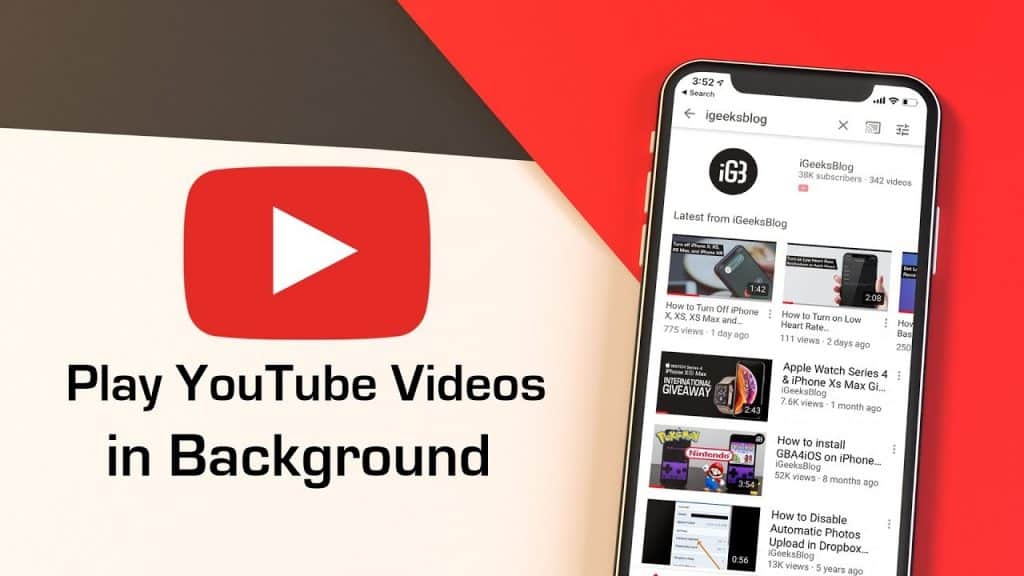Today I will tell you about how you can play YouTube videos in the background on your Android or iPhone with iOS.
The major limitation of this famous video portal is its incompatibility to watch the videos in the background and not able to use the other apps at the same time.
Do you think it is possible to play YouTube videos in the background?
Well, the answer is Yes.
Either you are an Android user or an iOS user, it is possible to play YouTube in the background and you can use multiple apps at once.
A remarkable disadvantage has a way of being solved. If we are subscribers to YouTube Network, Google rewards us with the option to listen only to the audio of the multimedia content. But for those of us who do not use this service, there is an alternative way to play YouTube in the background from an Android and a trick to play YouTube in the background from an iPhone.
Playing YouTube in the background on Android and iOS is very simple. You can do it from any terminal. While it is true that new releases like the Samsung Galaxy Note 8 or LG V30 bring the split-screen option to use several apps at the same time.
Also in the version of Telegram for Android, we have the option to directly watch the videos without leaving the application, but when you stop using it, the viewing but not the audio ceases. A very limited choice.
How to play YouTube in the background on Android?
- Open www.youtube.com in the Google Chrome browser.
- In the menu of the three points located in the upper right corner of the application of Chrome.
- Select the option “Request Desktop Site”.
- Navigate to the video you want to hear and play.
- Exit the Chrome app and resume playback from the notifications menu.
How to play YouTube in the background on the iPhone?
Follow the steps as follows.
- Download the Dolphin web browser for iOS devices.
- Open www.youtube.com in Dolphin.
How to Setup and Find the Car Parking Location with Apple Maps
- Select the video you want to listen to and play.
- Exit the Dolphin application to resume playback from the iOS Control Center.
That is it!
You are done playing YouTube videos in the background.
With these tricks, you can now easily play YouTube videos and can use other applications at the same time.
Simple isn’t it?
I hope this article helps you to use both YouTube and other applications at the same time.
If you know any other tricks, let us know in the comment section below.
We will verify them and include them in this article as soon as possible.
If you are facing any issue of playing YT videos in the background, let us know through your words in the comment box and we will get back to you to solve all your queries.
Is this trick worked for you (Android and iOS users)?