Backup Contacts on Android, iPhone and iPad: In the current digital world, gadgets have a truly significant role to such an extent that they have become the part of our life.
Tricks on How To Backup All Your Contacts On Android, iPhone, and iPad
More importantly, smartphone plays a crucial part in today’s advanced technological life that you can’t repudiate by any means. We mostly use smartphones for various intents that includes storing data like photos, videos, audio or other text files at one place, managing all your tasks and much more. To handle your hectic chores, a smartphone is a perfect thing these days. One of the most noteworthy tasks performed by a smartphone is storing all the contacts.
A smartphone is just like a haven for storing all your important contacts through which you could communicate your friends, colleagues, beloved ones, etc. If you hold a smartphone, you need not explicitly memorize all the contact numbers instead you can simply leave that task for your smartphone. As your smartphone has the capability to store all your contacts so, you need not burden your brain. But, what if you lost all your contacts on your smartphone? It is really difficult even to imagine that you don’t have any contacts left on your device.

Sometimes, unintentionally, you may delete all your contacts permanently on your phone or you might lose your smartphone. In such a case, it is truly arduous to re-collect all the necessary contacts and it is quite time-consuming to rebuild the large contact list, email addresses, and mobile number once you lose it.
This might happen to you or your friend some or the other time. So, the best way to ensure that all your contacts are backed up so that if unexpectedly you lost them then you can get your life back on the path without losing much time. Regardless of your mobile platforms like Android, iOS or iPad, you can get back all your contacts. Here is an essential guide that helps you in the best way to backup contacts on Android, iOS, and iPads. Take a look!
How to Backup Contacts on Android smartphone
You can use this method if you have a proper internet connection on your smartphone.
Here are the simple steps that guide you to backup all your contacts on Android smartphone, Just follow these simple steps so that you need not worry anymore that your contacts will be lost. Make sure your smartphone has an Internet connection and you have connected your email account on your smartphone and signed in.Firstly, go to
- Firstly, go to Settings from your Android smartphone. Then go to Account >> Google.
- Just tap on the Google account.
- Once you tap on it, just make sure that there is a check mark for Contacts.
If you don’t have an Internet connection on your smartphone then, simply follow these steps.
Steps to Export contacts
- Initially, Open Contacts on your phone from the home screen by tapping its icon.

- Hit the Menu key on your Android phone and you will get a screen with some options.

- Choose the Import/Export option from the menu.
- You can also see some of the options regarding where you want to export your contacts. Select the Export to SD card option.

- A prompt will appear asking you to confirm your action, hit the OK button.

- The export operation of contacts will start and within a few seconds, you will have all the contacts saved on your SD card.
Steps to Import Contacts
- Importing contacts just differ from exporting. Just tap the Contacts icon from your phone’s home screen.
- Hit the Menu key on your phone and a menu will appear on your screen.
- Choose Import/Export from the menu. Then, pick Import from SD card option from the list.

- It will then ask you where you wish to save the imported contacts, select Phone option.

- It will begin importing contacts to your phone and once it is done, you will be able to see all the contacts which Export file had in it.
How to Backup your contacts on iPhone and iPad
You can backup your contacts on iPhone and iPad using two different ways. One is backup iPhone or iPad contacts with iTunes and the other way to backup iPhone or iPad contacts with iCloud. Here, I have explained the two different ways in a detailed step-by-step procedure. Check it out!
1. Backup iPhone or iPad contacts with iTunes
As we all know, an iPhone is one of the most expensive phones and everyone wishes to have one for them. You need to deal with an iPhone in a smooth way. If you wish to backup your contacts on iPhone or iPad, you can do so using iTunes. iPhone lets you to backup all the content on your device to one place via iTunes. iTunes is very beneficial that has the ability to backup all the contacts from iOS device by default.
Follow the simple steps given below to backup your iPhone or iPad contacts with iTunes.
- The first and foremost step is to download the latest version of iTunes on your smartphone.
- Once you download iTunes, install it on your device.
- Now, connect your device to the computer or Laptop through USB cable and then launch iTunes.
- Choose the device from the left side of the window and click on Info tab.
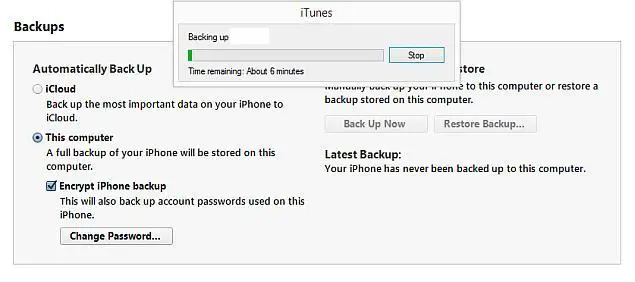
- You can now check Sync Contacts.
- Just right click on your iOS device and choose Backup.
That’s it! All your important contacts on your iPhone or iPad are successfully backed up. This is a manual backup process with iTunes so that you can store the entire backup of contacts on your local computer or Laptop.
Backup iPhone or iPad contacts with iCloud
iCloud connects all your iOS devices in an unusual way. You can effortlessly share your content like calendar, photos, contacts, documents, location and much more with your friends and colleagues. The great feature offered is even if you lose all your content or lost your device it helps you to access them with much ease.
- Firstly, set up iCloud on your iPhone and iPad. Just go to Settings and click on iCloud.

- Make sure all your contacts are slid towards ON position. This will ensure that all your contacts are regularly backed up to iCloud.
These are the different ways to backup all your contacts on your Android, iPhone, and iPad. Hope this tutorial guides you in the best way to backup your contacts on Android, iPhone or iPad.





