It has all occurred to us that we have found many duplicate files or photos in several folders on our Windows Computer.
4 of Best Tools on How to Find and Delete Duplicated Files in Windows
These duplicate files and folders that we had almost forgotten will occupy a lot of valuable space on our system. If we have 3 or 4 folders of duplicates it will be easy to complete the task. What if you have hundreds of duplicate photos or files. Thank god, there are few tools that help us to find and remove these unnecessary files from our computer system.

Tools to Find and Delete Duplicate Files in Windows
With the help of these tools, we can find and delete the duplicate files in our Windows system or laptop.
CCleaner, the classic
CCleaner has been with us for years and is almost like a family. CCleaner is a free (although it has a premium version with more options) and started as a program to clean the junk files of our computer. CCleaner has been adding several features like the one that interests us, the Duplicate Finder.
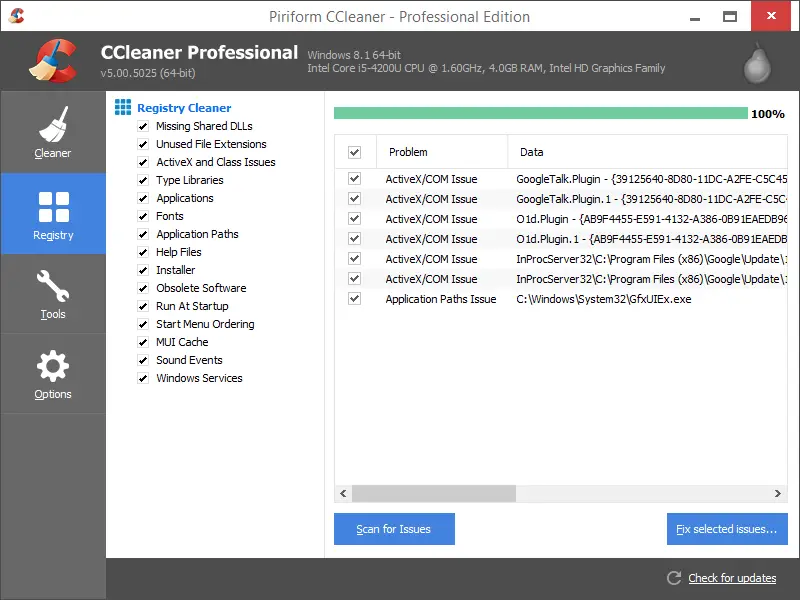
CCleaner allows us to filter the files to search by name, size, date or even content.
It also gives us the ability to ignore certain parameters like hidden files, system files, smaller ones of a certain size, etc. and adds disk drives or folders individually. All this happens in a very simple and visual way.
Duplicate Cleaner, the complete
Duplicate Cleaner allows us to analyse the hard disk to locate these files through different algorithms that measure the signature of files, the date of creation, etc. Duplicate cleaner is also free to use.

Like the previous one, we can select different criteria like dates (creation or modification), size or file types.
Duplicate Files Finder, the simple
With this Duplicate Files Finder help us to scan our hard drive to find duplicate files on our Windows Computer. Once the duplicate files are found they are shown in a list wise with the size of the memory space they occupy. This tool is also for free.

Anti-Twin, ideal for photos
With the same options as the previous ones, Anti-Twin differs from the rest in that, once found duplicate files, not only gives us the option to remove them, but also offers us the possibility to review or delete them directly, without going through the trash can.

It is especially suitable for comparing photographs because we can preview them within the same program and compare them by name, size or pixels. It is also free in its version for individuals.
With these four programs, it became very easy to find out the duplicate files, folders, photos or documents on our Windows computer or laptop system and delete them to save our memory space.
I hope this article solves your duplicate files on Windows system problem. If you have any queries regarding any of the tool that is mentioned above, let us know in the below comments. We will get back to you to solve all your questions as soon as possible.
If you know any other better tool that is worth including in this list, let us know them through your comments section below. We will verify it and include in this article in the next update.






