
What do we need?
For this method to work on your mobile, you must have enabled debug mode and it also must have configured the ADB (Android Debug Bridge) that came with Android SDK and that among other things you used to root any Android Smartphone, install a custom ROM or set multiple settings. If you do not know how to do this, just perform the following procedure:
- Download the file installer_r24.0.2-windows.exe from the official website.
- During installation, you will be prompted to install Java SE Development Kit (JDK) if you have not installed it.
- Then specify that installing Android SDK is made in the ” C drive ” or any other directory instead of the default directory and choose a name like AndroidSDK or something.
- When the window appears Android SDK Manager sure that packets Android SDK Platform-tools and Google USB Driver and click are marked beam then ” Install packages. “
- In the next window click “ Accept “then click” Install “and wait for the download package is complete.
- Close the Android SDK Manager Log window and thus already have everything ready to do the procedure without unlocking the Android unlock pattern.

What is the Most Commonly Used Pattern for Unlocking a Phone?
The Android Authority has said that the lock patterns are relatively easier to predict than they are believed. There are also typical patterns that most smartphone users employ.
With the aid of the information below, you could predict pattern lock and attempt to recall your own:
- The majority of smartphone users employ just 5 nodes with a substantial number using only
- Up to 77 percent of people typically begin their patterns at any one of the corners.
- About 44 percent of smartphone users generally begin their patterns from the dot at the top-left corner.
- More than 10 percent of lock designs were designed in the form of an alphabet, usually reflecting the first letter of an individual or a valued one.
Steps to unlock Android without the unlock pattern
STEP 1:
STEP 2:
STEP 3:

STEP 4

STEP 5:

STEP 6:
Unlock Android without a password

What if I have not enabled USB debugging?

Steps to do a Factory Reset on Android
STEP 1:
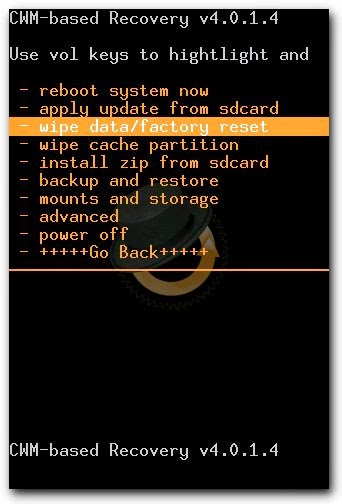
STEP 2:

STEP 3:

STEP 4:
How to Unlock an Android Device’s Pattern via Reboot to Safe Mode
As Safe mode can deactivate most of the third-party apps, you can easily rely on it to delete your pattern lock if you have been locked out by a third-party lock screen application.
You can also initiate and accept phone calls or text messages since other built-in applications are reliant on that particular smartphone.
This procedure is pretty simple, and you will have no problem putting it into action. Let’s have a look at these steps below:
Step 1:
To begin this method, turn off your Android phone if it’s still on.
Step 2:
Hold down the volume down (-) key and the Power key for a while till the “Safe Mode” icon appears in the bottom left corner of your Android device.
Step 3:
Now, go into the settings of those apps in which you have set up a lock and turn it off.
See, it’s done! Any passwords, PINs, or pattern locks on your Android phone will be automatically erased in the Safe Mode.
How to Unlock Your Android Device Using Android Device Manager
One more method for unlocking your Android smartphone or tablet if you have forgotten its password is to use the Android Device Manager.
You can utilize it to gain remote access to your Android phone, which will allow you to change the pattern lock on it. This approach, like the last one, will delete all of the data on your phone.
Follow these easy steps below for unlocking your Android phone’s pattern lock if you have forgotten it by employing the Android Device Manager:
Step 1:
To begin with, go to the Android Device Manager’s official website from your PC or some other device.
Step 2:
A list of all the Android phones and devices that are linked to your Google account will be shown.
Step 3:
Next, verify the account information that you already provided on your Android phone.
Step 4:
Choose the Android device that you want to unlock from the pattern lock.
Step 5:
After choosing your Android phone, you will be presented with 3 choices: Lock, Erase, and Ring. For resetting the pattern lock, select “Lock” from the menu.
Step 6:
Next, input a new password on your Android device as well as a recovery note in it. This will come in handy if you ever forget your smartphone’s password again.
Step 7:
Save the adjustments you made and then close the interface for resetting the lock on your Android phone.
How to Unlock a Samsung Phone Pattern Lock With Samsung Find My Mobile
Samsung, similarly to Google, has built a highly specialized function as well for remotely locating their devices and doing several additional actions on them.
This feature, of course, is only available for Samsung phones and tablets.
You will easily be able to use this program to unlock your Samsung device by performing the steps shown below.
Step 1:
Proceed with the official “Find My Mobile” website of Samsung at: https://findmymobile.samsung.com/ and register into it with your Samsung account details.
Step 2:
On the left panel, you can choose your Samsung phone that needs to be unlocked. It will then display your device’s position on the map by default.
Step 3:
Choose the “Unlock My Device” feature to continue. (In addition, you can also get to use a wide range of highly useful services from this site.)
Step 4:
Next, simply tap on the “Unlock” option to completely remove any type of lock on your Samsung phone.
Finally, You will be notified with an on-screen notification when your Samsung phone gets unlocked.
Final Thoughts
Frequently Asked Questions about How to Unlock a Pattern Lock or Password if Forgotten on an Android Device
How can I use my Google account to unlock my Android smartphone?
Follow these procedures to unlock your Android smartphone through your Google account utilizing the ADM command:
Step 1: To begin with, you have to write the following command from your PC, laptop, or even a smartphone. This command is com/android/device manager
Step 2: Sign in utilizing the Google account you registered to unlock your Android device.
Step 3: Choose the Android phone you need to unlock and click on the Lock in the ADM UI.
What is the unlocking master code for any Android device?
If you intend to unlock your Android device by using a master code, you can get it in your device’s guidebook, by contacting your network provider, or from the shop where you have purchased it.
You could obtain the master code by calling your carrier’s customer service number as well. They would require your date of birth, telephone number, full address, and answers to your security questions.
When you obtain this data, you will unlock your Android device by entering the provided master code.
How can you recover a forgotten password from your phone that is no longer supported?
There are a lot of useful methods for unlocking your Android phone’s password that are no longer supported.
For instance, you can also take the help of Android Unlock in this scenario which is a specialized program.
Utilizing manual procedures such as ADB commands, Google accounts, custom recovery (a micro SD card is needed for this), or a factory reset to fully unlock your Android device is also a good option.
How can you erase the password of your Android device without losing its data?
You can also use some specialized software to unlock your Android device’s password without erasing any of its data.
Android Unlock is one such software that helps you to unlock your Android device’s passwords without erasing its data.
This software is quite efficient, and it can unlock all kinds of Android devices’ passwords, PIN codes, face locks, patterns, and so much more.
___________________________________________________________________________
Some other articles you might find of interest:
What Gaming PC should you get for under $1,000?
The Top 18 Best Prebuilt Gaming PCs Under $1000 Revealed & Reviewed
Have you ever wondered what the internet of the future looks like?
Can you have two phones with the same number?
Your Quick Guide on How to Use the Same Mobile Number on Two Phones






