Our smartphones safeguard heaps of personal data, like text messages, emails, apps, music, pictures, and more. We’re walking around with our lives in our pockets!
And as nifty as that is, it also presents some potential security risks.
So how do you secure your phone? One method is called Pattern Lock.
Pattern Lock prevents people from accessing your phone without your permission. Android phones have this built-in feature, but there is no iPhone pattern lock. However, isn’t that why you’re here? You want to know how to enable this password method on your smartphone.
Almost every smartphone comes with built-in phone lock options. Add a password, pin, or pattern lock to your phone. Some smartphones even provide a Face ID or a fingerprint scanner option.
The pattern lock is the best choice, as it looks cool, and you can set complicated passwords with it. This type of password is a great security measure to protect mobile phones and tablets. However, users only have five attempts to get the pattern right before the device becomes locked.
In this article, we will explain to you how to add this security measure to your smartphone. If you want a quick video tutorial, watch the first 60-seconds of this video:
Read more once you’re done with the full details!
Why Should I Choose Pattern Lock?
The necessity to protect data like videos, photographs, SMS, and vital apps has grown critical. Users on their smartphones can configure number-based unlocking passwords as well as a pattern lock to unlock the device.
Many smartphone users favor pattern-based locking since it is simpler to input a pattern. A pattern can be entered in one single touch, but a number-based passcode requires many taps. When somebody attempts to unlock a device, your smartphone displays a matrix of nine nodes and instructs the user to swipe over these nodes to input the correct pattern. If the individual properly inputs the pattern, the device is unlocked.
Furthermore, if someone sees you inputting your numeric passcode, he/she will remember it easily and can try to unlock your phone. However, pattern lock is not easy to remember if someone glances at your phone while you unlock your device.
Add Pattern Lock On Android, iPhone, And (Windows Phone – OLD)
How to get pattern lock on iPhone, Android, and Windows Phone? Not all devices come with the built-in pattern lock option, like the Windows phone and iPhone. Don’t worry; we have a solution for such devices: installing apps on your phones.
How To Add This Feature To Android Smartphone: Android users shouldn’t worry about installing apps because their devices come with a built-in Pattern Lock, Pin, fingerprint scanner, or Password option. These security locks prevent other people from accessing your phone without your permission. So, follow the below step-by-step guide to add this feature to your Android device.
- Go to Settings > Security > Security > Screen Lock on Android 4.2 and higher versions.

If you have forgotten your Android password, here’s a simple method to Recover/Unlock/Reset a Pattern Lock Password on an Android Device
- Under the “Screen Security” section, tap the “ Set Screen Lock” option. This option typically defaults to “Slide,” which means no password or pattern is needed.
- Here, you can choose one of three options Pattern, Pin, or Password.
- Tap on Pattern Lock and Swipe to draw the unlock pattern you want to use. If you mess up, then tap on Retry. After setting a design, tap on ‘Continue. You will have to draw that pattern again to confirm.
- Draw the same pattern again and tap on Set. That’s it.
No matter which option you chose, you should now be asked to enter your Pattern/Pin/Password every time you wake your device.
How To Add Pattern Lock In iPhone:

iOS devices don’t provide a phone lock option, but they provide a fingerprint scanner option and a Pin option to unlock your device. iOS devices don’t come with any built-in pattern password option. Moreover, the worst thing is that the iTunes app store doesn’t have a satisfactory app to add a pattern lock to the iPhone manually. But, you can still do this by installing a separate app to lock your device. Here is one of the best apps you can install on your iPhone to add the pattern key. It is called an Android lock. Android lock is straightforward to install through Cydia, a separate app store.
You can find the pattern lock application in the Cydia app store and install it on your iPhone or iPad. The only problem is that to install Cydia. You need to ‘jailbreak’ your iOS device. So, first, jailbreak your iOS device and then install Cydia. Now, it should be straightforward to add a pattern security measure on your iOS device.
Follow the below step to install Android Lock on your iOS device.
- First, Jailbreak your iOS device and install the Cydia app. It is a store like Apple’s own app store, where you can get free and premium apps.
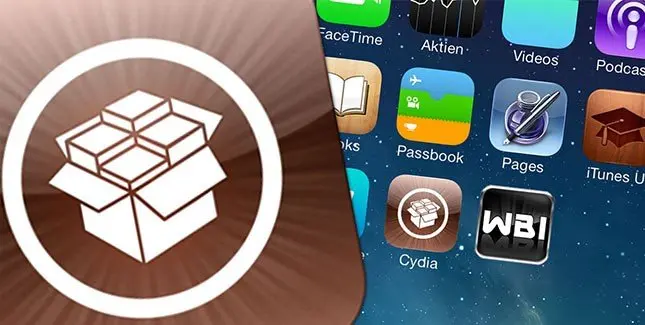
- Now, go to the Cydia Store, and search for the ‘Android Lock’ app.
If you have forgotten the password for your iOS devices, then here’s a simple tutorial to recover it: Recover/Reset iPhone, iPad And iPod Touch Password
- Download and install the app.
- Now, go to Settings and tap on the Android Lock tab. Then tap on the ‘Change The Pattern’ option.
- Draw the unlock pattern you want to use and tap on OK. Pattern security will activate. Whenever you wake your iPhone, you have to draw the design you chose to unlock your device.
How To Add a Pattern Lock In Windows Phone:

Windows Phones come with only a generic password lock to protect your data. But in the case you want an Android-like pattern lock system for your Windows phone, you’ll have to install an external app. There are many apps available in the App Store you can install for adding a pattern lock, but we are only going to discuss the two best apps for this purpose.
Read more for short descriptions on our favorite pattern lock apps!
Smart App Lock:

The app allows you to protect your data from strangers by locking individual apps. The app enables you to customize the look to match the phone’s theme to make it look more natural. You’ll need to install the app on your Windows phone. Then, set up your desired lock pattern, and the app will take care of the rest.
Best Wi-Fi Password Cracker Software for Windows
Another advantage of this software is that it immediately launches your apps when the proper pattern is entered. As a result, it also helps you save time.
App Locker – Pro:
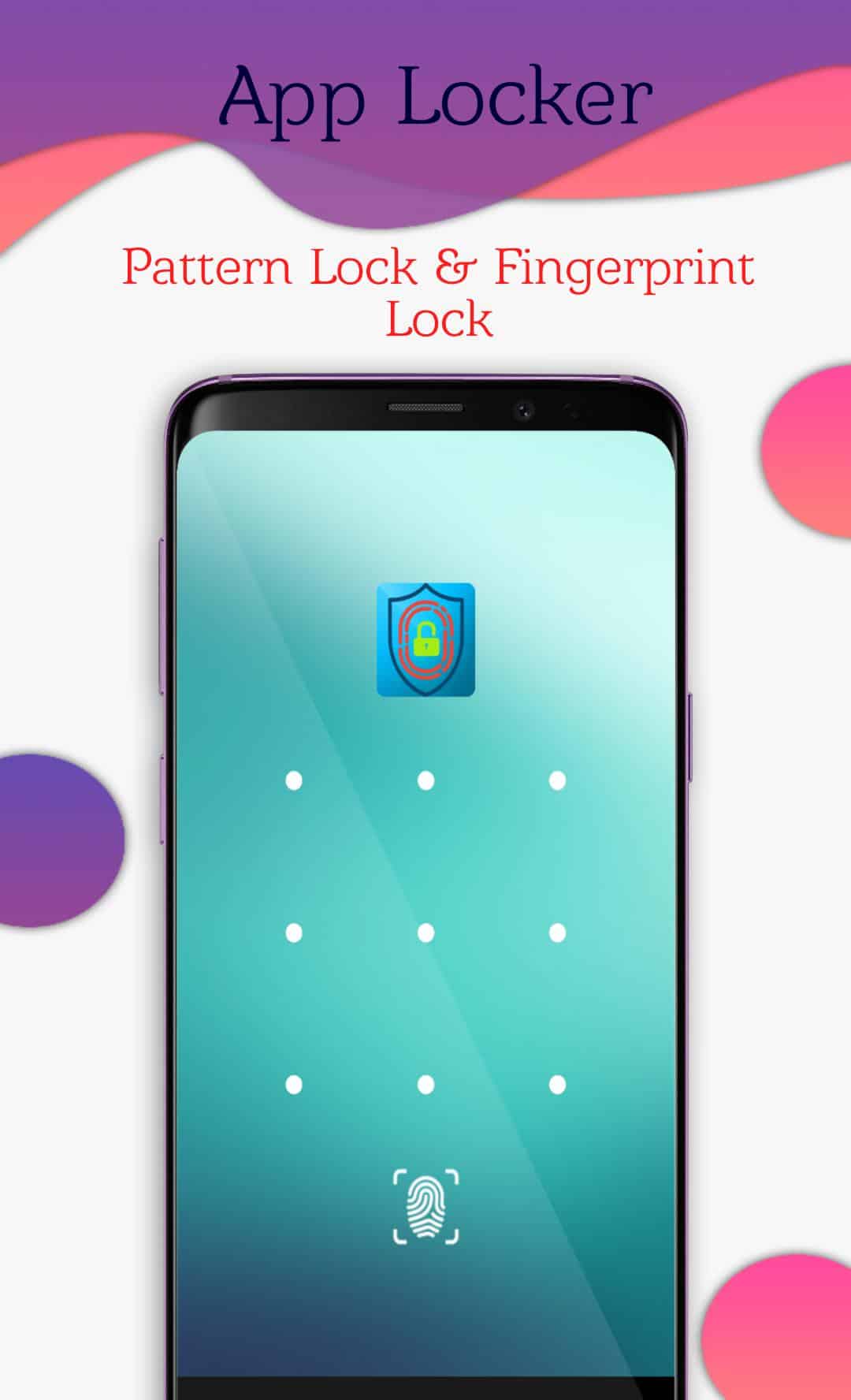
App Locker Pro is another great app for adding a pattern lock on your Windows Phone. The app also supports a Pin lock option. The app helps you to protect your data from nosy people. So, install the app and set the pattern for the desired apps.
However, this application does not provide a full lock on apps due to Windows phone system limitations. This application does not share your password with any third party. In Windows phone, the system does not allow us to access all your apps so not all the system applications are covered under it.
Pattern Lock Screen Pro
This app is available on the Google Play Store and can quickly help you access pattern lock. It’s a free app, and it boasts a unique feature (shown below) that enables you to add pictures to each of the points you can draw on. You can install this app to work on your smartphone or tablet.
Upload pictures of your loved ones, pets, or favorite places while making your phone as protected as can be. You can also customize the background! Because of this, the interface can look completely natural on your screen. This app is free because it contains ads, so keep that in mind when considering the best app to use for your security.
Lock Screen Pattern App
Also available on the Google Play Store, you can use this app to secure your phone in style. This app features many add-ons, like background customization, interface editing, and time displays. A picture of the standard Lock Screen Pattern app interface is below.
Your device will be incredibly secure with this pattern lock app, and you can choose to upload your photo for the background image or select a beautiful preset within the app. This app also offers a helpful customer support system if any questions or issues come about while using the app.
Live Lock Screen BETA
This software allows you to pick from six unique lock screen layouts to personalize your Windows Phone. All of these layouts have a new style for the clock, date, and alerts, as well as a distinctive animation.
In this App, my personal fav is the spinning Time Dialer theme. UIt displays live animation on the Lock Screen and while unlocking.
There may be small problems, like delayed Lock Screen opening behavior, however, this is still Beta. The good news is that it is available for all smartphones, irrespective of RAM.
FAQs Related To Pattern Pin or Password
Can you put a pattern lock on your iPhone?
A modified (not native) app downloaded from package management may be used to install a pattern lock on an iPhone. The modified applications are third-party software that you may download and use on your iPhone.
What lock patterns are not so strong?
Users create patterns using the English alphabet letters N, O, C, S, M, and L which are so easy to guess and hence, not so strong lock patterns.
How to create a stronger lock pattern?
In the pattern, use more than four nodes. The pattern grows stronger as the number of nodes increases. Moreover, try to cross over your pattern.
How to make your android phone lock pattern invisible?
Make use of the Android functionality that enables you to conceal the pattern while entering it. To do so, navigate to Settings > Security > Make pattern visible (disable this option)
Can lock apps secure or lock my other phone applications?
Yes, many lock apps will make your life simpler by allowing you to lock your personal files and folders, as well as your Facebook or Whatsapp account, on your smartphone and restrict others from viewing them.
So, these are a few excellent methods to activate Pattern Lock on your Android/iPhone/Windows smartphones. With the help of the above apps, you can easily add this security feature to your device. We hope you like the article, and if you have any questions, please let us know in the comment section below!
What method do you use to keep your data secure on your Android, iPhone, or Windows smartphone?
___________________________________________________________________________
Some other articles you might find of interest:
What Gaming PC should you get for under $1,000?
The Top 18 Best Prebuilt Gaming PCs Under $1000 Revealed & Reviewed
Have you ever wondered what the internet of the future looks like?
Can you have two phones with the same number?
Your Quick Guide on How to Use the Same Mobile Number on Two Phones
