Use Multiple Facebook Accounts On Your Android Messenger: The technology has become much popular these days with the rapid advancement. Facebook is one of the most popular social networking sites that lets user share their views, videos, images and much more. The social media has become gained much popularity and huge craze among the netizens is due to the enhancements made to its News Feed. Often, Facebook makes significant changes to its News Feed in order to enhance the user experience. Facebook has become one of the largest and most powerful social networking platforms these days. But everything has been turned from PC to tablet and smartphone and almost all prefer to access Facebook through their smartphone.

As we all know, Facebook Messenger is the official app of Facebook and without using this you can’t make chat or conversation with your friends and beloved ones on Facebook. Facebook has quite interpreted things a little, adding support for multiple Messenger accounts on a single device. Facebook has designed this feature to be much flexible, for the reason that you can determine whether you need a password to jump into any of the other accounts.
Through this new feature, you would be able to share your meals with companions and friends. If you are bothering about your account’s privacy then you don’t have to worry anymore as you can lock your account to keep your private stuff private.
Access Multiple Facebook Accounts on Android Messenger
Similar to the Google account, it has become possible to access multiple Facebook accounts on a single Android device. You might be wondering how to give it access or what kind of setting you need to make in order to use multiple accounts on a single device. Just follow the simple steps given multiple Facebook accounts on your Android messenger.

Get Free Facebook Wi-Fi
Step 1: Download and Install Facebook Messenger app
- Android market is loaded with powerful and amazing apps to make your life more entertaining and accessible.
- Initially, find the official Facebook Messenger app, install and launch it on your Android smartphone or tablet.
Step 2: Choose Messenger Settings
- Once you open the Messenger app, you can find settings option at the right corner of the page.
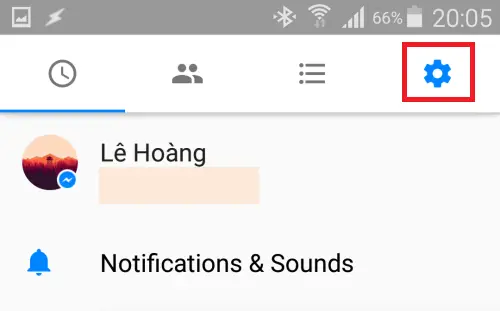
Step 3: Add Accounts
- Head to the option Settings, where you can get different options like Accounts, Reports a problem and Help.

- Hit on the Accounts option and then click on the ‘+’ (add) icon.
Step 4: Sign into another account
- A new window pop-ups where you need to enter your email address or phone number including the password of your another Facebook account.
- It will then ask you another option if you want password while switching to this account.

- If you need privacy then just click on its checkbox so that no one will get a chance to access your Facebook account whenever you share your device.
- Once you are done, simply tap on Add.
Step 5: Remove Account
- Upon adding a new account, you will then automatically switch to your new account.
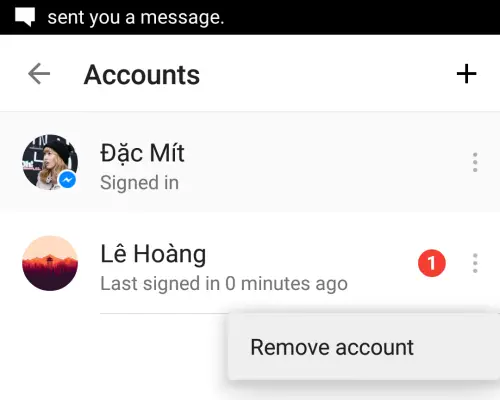
- If you wish to delete any account, just click on Account section and with each account you will get three tiny vertical dots, click on that and you will get an option to Remove Account.
If in case, you’re simply sharing a tablet with the roommates, you can lock down everyone’s account to keep everyone’s private stuff private and to keep life play free. All anyone can look for other accounts is the notification count. Currently, this is available only for Android users so that you can add multiple accounts on Facebook Messenger.





