Android is the preferable operating system used by millions of smartphone users across the globe. Many of the smartphone users chose to use Android OS as it provides much easy to use interface and the advanced features.
How to Fix “Unfortunately the Process, com.android.phone Have Stopped”
Despite holding many excellent features, Android brings some complicated technical issues which need specific troubleshooting options. If you’re an Android smartphone user, you might have come across such complex technical issues.
One of the related issues is the “Unfortunately the process com.android.phone has stopped” or “Unfortunately, dialer has stopped working”, which might occur due to several reasons. This is an error message which is triggered by the phone or SIM toolkit application some or the other time.
If you are repeatedly getting this error message, you need to look out for the best solution that aids your device. You might get this issue especially when you install a new ROM or whenever you’ve updated your firmware. You need not have to worry anymore if your mobile popups this warning message.
Actually, there are a couple of ways to fix this complex issue on your Android device. In this article, you can find the solution to fix this issue in various ways. Take a look!
Read: How To Keep Your Android Phone Secure
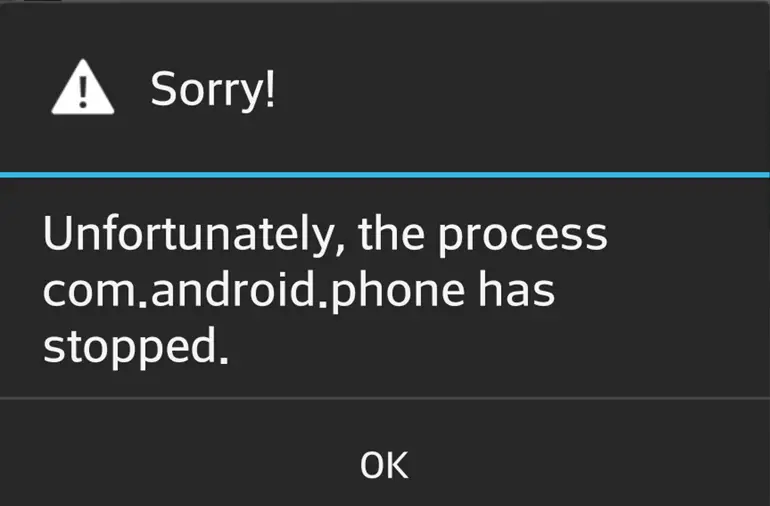
This ‘Unfortunately the process com.android.phone has stopped’ issue will be encountered on most of the Android devices whenever you have done the following tasks on your smartphone. Check it out!
- After new ROM installation
- Update firmware
- Restore the data
- After data modifications
- While running the Android emulator
- After upgrading the phone to latest versions of Android [viz., Marshmallow]
- Due to not working of emulator-arm.exe
What Happens When You Face This Issue
Whenever you get this “Unfortunately the process com.android.phone has stopped”, it results in the following issues.
- Unable to unlock your Android phone.
- You will get this error continuously when you try to receive a call.
- When you update your Phone Software or installed a new ROM.
- You might get this error due to corrupt third party applications.
How to Fix “Process com.android.phone has stopped” issue?
You can troubleshoot this issue in a plenty of ways. Before you try to perform the complicated troubleshoots, just look out for the best and simplest way so that you could get through this issue without any difficulty. Most of the smartphone issues are resolved easily with a simple fix, users prefer to try them so as to avoid the complex troubleshoots. Check out the various methods to fix this complex issue:
1. Clear Cache & Data of the Phone App
You can get rid of this typical issue on your Android smartphone, you need to simply clear the cache and data of your phone applications. Just follow the simple steps given below to get through this problem:
- Go to your phone Settings. Select Applications manager.
- Tap on the ‘All’ tab to display all the applications in your device.

- Scroll down and view the ‘Phone’ option.
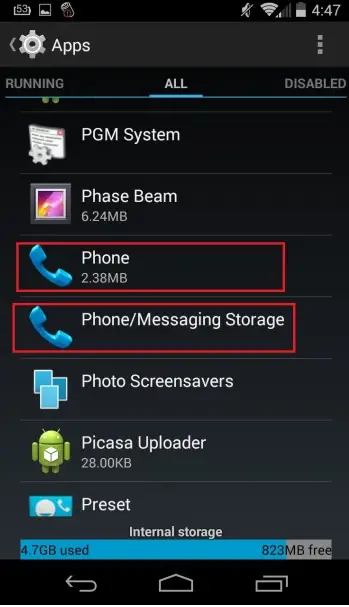
- Tap on it >> Select ‘Clear cache’ and ‘Clear data’.

- Restart your phone for the changes to take effect.
- If the problem endures, repeat the steps and include “Clear Data” in your actions. Reboot your phone for the changes to take effect.
2. Clear Cache & Data of the SIM Toolkit
If the problem still persists then try erasing the cache and data of SIM toolkit to fix the “com.android.phone has stopped” issue. To perform this action,
- Go to your phone Settings. Select Applications manager.
- Tap on the ‘All’ tab and scroll down the options.

- Select SIM toolkit from the list of apps under the All tab.

- Simply tap on it >> Hit ‘Clear cache’ and ‘Clear data’.

- Reboot your phone after it is done.
3. Fix Using Custom Recovery
To fix this issue, you can troubleshoot with custom recovery and for that you need to manually install and fix the “process android.phone has stopped” issue. To perform this troubleshooting process, you need to go through the below method:
- Firstly, download the latest version of AROMA file manager.
- Just copy and save the downloaded file in your SD card. Now, boot into the recovery mode.
- Once the phone gets into custom recovery, navigate to Install .zip >> Choose .zip form. AROMA file manager to install the file.
- Install the AROMA file manager file on your device and once the installation is done, you can find it in your phone menu.
- Go to File manager by clicking on the Menu >> Settings.
- Now, scroll down to find the ‘Mount config’ >> check ‘Automount all devices on start’ option.
- Tap on ‘Done’ to apply the changes. Then, navigate to ‘data/data’ folder.
- Now, delete the folders from phone containing the ‘cache’ sub folders.
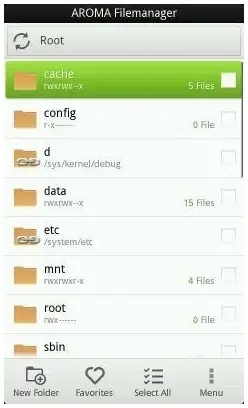
- You can then perform the same for SIM toolkit app.
- Tap on AROMA file manager Menu > Exit. Simply tap ‘Yes’.
- Now go back to the recovery main menu and restart your phone for the changes to take effect.
- Install the latest AROMA file manager from the above link.
- You can use it to delete the cache or temporary folder of “Phone” and the SIM toolkit app as well.
- Then, Reboot your device for the changes to take effect.
4. Do A Factory Reset
This is the final method to fix this issue. If none of the above three troubleshoots work then you might need to reset your phone. All you need to do is just backup your data and perform a Factory Reset. Resetting your phone will erase all your phone data and contacts, so make sure you take a proper backup of your phone before trying this. To do this, you need to follow the simple steps given below:
- Go to Settings > Backup and reset.
- Choose Factory reset.
Your phone will be rebooted freshly as if you bought a new one. But remember, factory resetting will erase all your installed apps and games and any custom personalization you made.
These are the four simple ways to fix the “Unfortunately the Process.com.android.phone Has Stopped” issue. Hope this tutorial guides you in the best way to fix the above issue in the most simplest ways.





